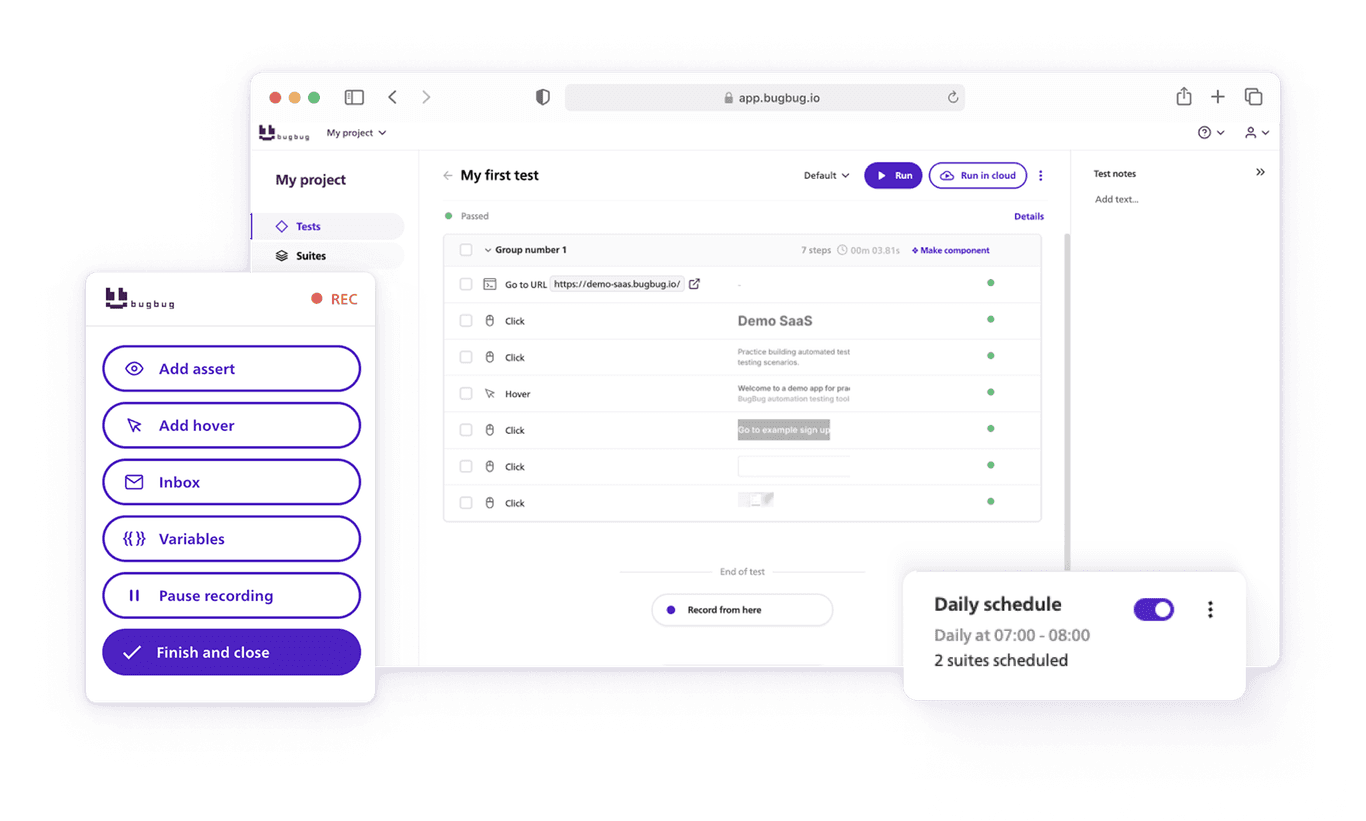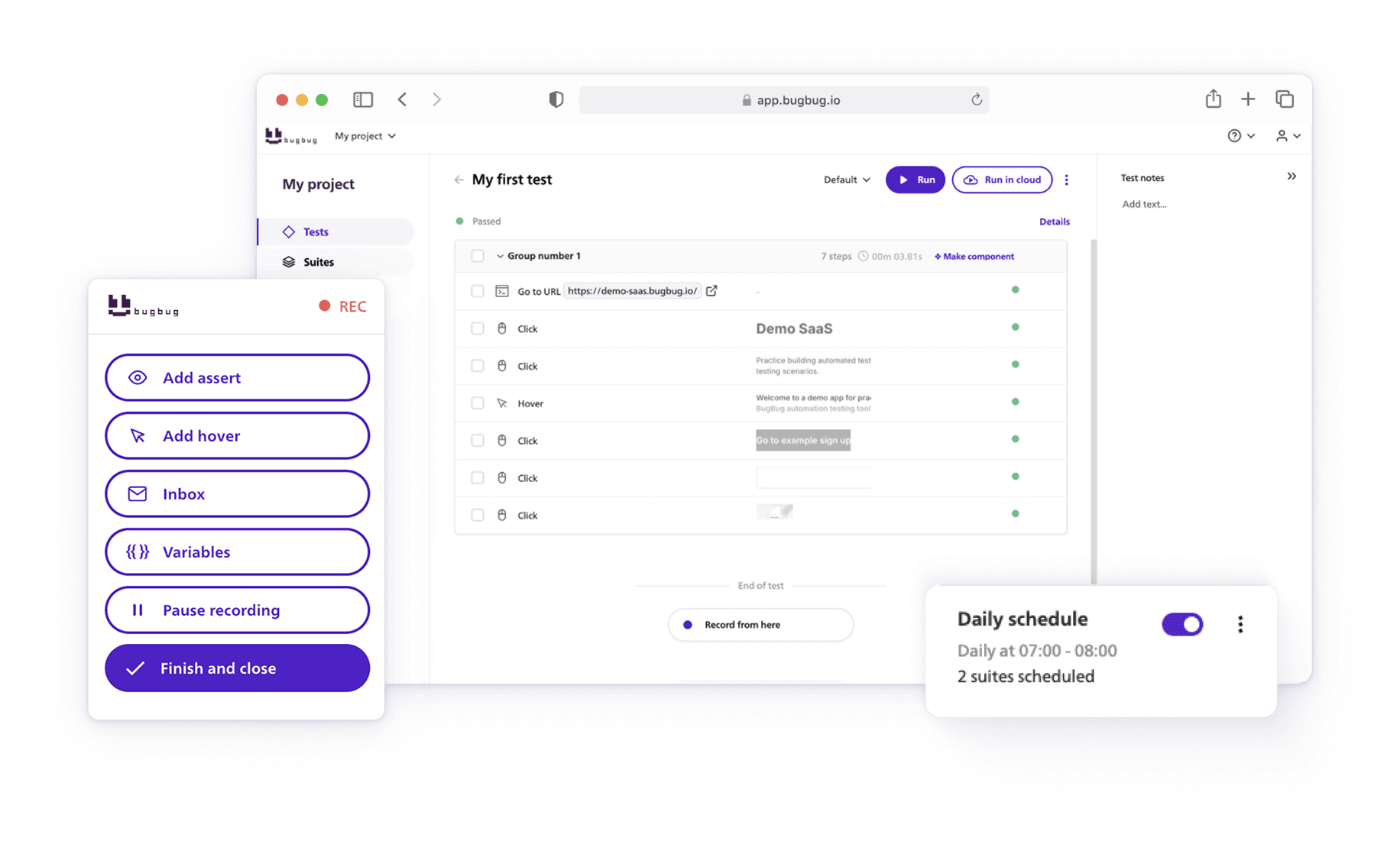The Playwright Recorder (Test Generator) is a powerful tool for both experienced developers and those new to automated testing, as it significantly reduces the time and effort required to create end-to-end tests for web applications. Its ability to generate test scripts through a graphical interface makes it an accessible option for creating reliable, cross-browser tests.
The generated code produced by the Playwright Recorder is particularly valuable as it assists in efficiently generating reusable and browser-compatible test scripts.
BugBug provides several unique features aimed at enhancing test flexibility, stability, and ease of use.
Playwright recorder, on the other hand, is more of a it is more meant to assist the user with general test script writing (since more complex tests require programming skills).
Which platform works the best for you? Let’s compare.
🎯 TL;DR - Playwright Recorder
- Playwright Recorder Overview: A powerful test generator for experienced developers, offering robust browser automation, cross-browser support, and advanced configurations. Ideal for code-savvy users who need precise control over test creation.
- BugBug Recorder Overview: A codeless, web-based test recorder emphasizing simplicity, collaboration, and stability. Tailored for non-technical users or teams seeking a quick and efficient test creation tool.
- Key Features Comparison: Playwright excels in authenticated state preservation, detailed environment emulation, and IDE integration (especially with VS Code). It also enhances the testing process by automating test scripts and improving efficiency. BugBug offers unique features like “Edit & Rewind,” stable selectors, dynamic data handling, and visual feedback.
- Target Audiences: Playwright is suited for technical users comfortable with coding, while BugBug appeals to a broader audience with its intuitive interface and minimal setup requirements.
Check also
How Does Playwright Recorder Work?

The Playwright Test Generator streamlines the process of creating automated tests by capturing user interactions with a web application and translating them into code. This functionality accelerates test development and ensures that tests are robust and closely mimic real user behavior. Here's how the Playwright Test Generator works in detail:
1. Installation and Setup
First, you need to have Playwright installed in your project. Additionally, installing the Playwright VS Code extension is recommended for a more integrated experience, especially when using Visual Studio Code (VS Code). This extension enhances the functionality by providing a user-friendly interface for recording and generating tests directly within VS Code.
2. Starting the Test Recording
-
In VS Code: You can initiate test recording by clicking on the “Record new test” button from the Testing sidebar. This action creates a new test file (e.g., test-1.spec.ts) and opens up a browser window where you can navigate to the website you want to test.
-
Using Codegen: Alternatively, you can use the npx playwright codegen command in the terminal, optionally followed by the URL of the website you wish to generate tests for. This opens up a browser window for interaction and a separate Playwright Inspector window for recording your test.
Once you have generated your test script, you can execute it using the npx playwright test command. This allows you to run the tests in either headless mode or with a visible browser, enhancing your testing workflow within integrated development environments.
-
Using Playwright Inspector: You can use Playwright Inspector by starting your Playwright tests in debug mode, typically by setting an environment variable (PWDEBUG=1) before your test command, which launches the Inspector alongside your test runs. Within the Inspector, you can step through your tests command by command, observing how each action affects the web page and identifying issues by watching the test execution in real-time.
-
The Inspector also allows for interactive exploration of the DOM, debugging of test scripts, and real-time feedback on network requests, console logs, and action outcomes to refine and perfect your tests.
3. Recording Interactions
As you interact with the web application in the browser (clicking on elements, filling out forms, navigating through pages), Playwright is recording tests of these actions. The tool is designed to select the most effective locators for elements, focusing on attributes like role, text, and test ID to ensure the generated tests are resilient and accurately target elements.
4. Generating Assertions
During the recording, you can also generate assertions to validate the state of the application. This can include checking if an element is visible, if it contains specific text, or if it has a particular value. These assertions are crucial for verifying that the application behaves as expected in response to the recorded actions.
5. Finishing the Recording
Once you have completed your interactions:
- In VS Code: You can stop the recording by clicking the cancel button or closing the browser window. The recorded actions and assertions are then saved in the test file for review and manual refinement if necessary.
- Using Codegen: You stop the recording in the Playwright Inspector window and then copy the generated test code into your editor for further refinement.
6. Advanced Features
Playwright Test Generator also supports more advanced features, such as:
- Recording at a Specific Cursor Position: In VS Code, you can add more actions to an existing test by positioning the cursor at the desired point in your test file and clicking "Record at cursor."
- Generating and Using Locators: For both methods (VS Code extension and Codegen), you can generate locators for specific elements on the page, making it easier to write tests that interact with these elements.
- Emulation: Playwright allows you to emulate different environments (e.g., devices, viewport sizes, color schemes) to ensure your tests cover various user experiences.
- Preserving Authenticated State: You can record tests that require an authenticated state by saving and then loading cookies and localStorage, allowing for seamless testing of authenticated flows.
7. Custom Setup
For non-standard setups, you can use page.pause() in your scripts to manually control the recording of actions and generation of tests, offering flexibility for complex testing scenarios.
In essence, the Playwright Test Generator automates the boilerplate part of test creation, allowing testers and developers to focus more on the quality and coverage of their automated tests.
Automate your tests for free
Test easier than ever with BugBug test recorder. Faster than coding. Free forever.
Sign up for free
BugBug Test Recorder - Modern Approach

The BugBug Web Test Recorder revolutionizes the test automation process with a suite of advanced features designed to enhance accuracy, efficiency, and user convenience. BugBug is a more user-friendly option for users who don't need years of programming experience.
👾 Stable Selector Generation:
Prioritizes the creation of selectors using data-testid attributes for enhanced stability.
Avoids unstable selectors derived from random class names or ID attributes.
👾 Comprehensive Interaction Recording:
Captures user actions across browser tabs and within iframes for thorough test coverage.
Enables the addition of new test steps at any stage, offering flexibility in test modification and enhancement.
👾 Integrated Email Service:
Utilizes BugBug's proprietary email inbox (bugbug-inbox.com) for tests requiring unique email addresses, aiding in scenarios like registration confirmations.
👾 Dynamic Data Handling:
Allows capturing and reusing screen elements (e.g., text, IDs) during the test, enhancing test realism and variability.
Supports built-in variables for generating random data, useful in form filling and simulating user inputs.
BugBug introduced new feature - ability to edit your test and rewind the playback position from any selected point.
👾 Assertion Testing:
Facilitates adding assertions to verify the presence or absence of specific page elements or text, increasing test robustness.
Records complex user interactions, including hover actions, enabling the testing of multi-level or dynamic menus.
👾 Selector Optimization:
Employs a unique mechanism to determine and select the best selector after the initial test run, optimizing test reliability.
👾 Visual Feedback and Debugging:
Captures screenshots of elements interacted with during tests, presented in a visual panel post-recording for easier test review and understanding.
This detailed approach not only simplifies the test creation process but also ensures the development of highly reliable, maintainable, and comprehensive automated tests, making the BugBug Test Recorder an essential tool for web application testing.
👉 Read also our Ultimate Guide on Playwright Selectors.
Playwright vs BugBug Test Recorder
| Feature | BugBug Test Recorder | Playwright |
|---|---|---|
| Best for | Non-technical testers, QA teams, startups | Developers, engineering teams |
| Ease of Use | Very easy, fully codeless UI | Requires programming skills (JavaScript, Python, etc.) |
| Fixing Tests | Edit & Rewind, visual re-recording | Manual code edits in test scripts |
| Smart Actions | Smart clicks, scroll, and dynamic waits | Requires manual scripting for interaction logic |
| Test Runs | Unlimited (even in free plan) | Unlimited, but requires infrastructure setup |
| Users | Unlimited | Depends on self-hosted or enterprise setup |
| Pricing | Free plan + Paid plans | Free and open-source (infrastructure costs apply) |
💡 Check out the detailed comparison of BugBug vs. Playwright
Playwright Test Generator
Integration and Environment
- Designed to integrate seamlessly with Visual Studio Code, enhancing the experience for users of this IDE.
- Offers a CLI (Command Line Interface) approach for users who prefer or require command-line tools for test generation and management.
- Provides detailed configuration options for emulating different devices, viewports, color schemes, geolocations, languages, and time zones.
Test Creation and Management
- Automatically generates the testing base (based on user interactions with a web browser, prioritizing efficient locator strategies to ensure robustness). Although it requires programming knowledge for more complex scenarios.
- Allows for the generation of assertions and locators directly through user actions and interactions in the browser.
- Supports recording at specific cursor locations in the code, enabling users to insert tests at precise points within their test files.
Advanced Features
- Capable of preserving authenticated states, allowing tests to run in authenticated sessions without manual login steps.
- Offers emulation capabilities to test across various devices and environmental conditions, providing comprehensive test coverage across different user experiences.
BugBug Test Recorder
Integration and Environment
- BugBug is a web-based tool, making it accessible from any platform without the need for specific IDEs or local installations.
- Emphasizes simplicity and user-friendliness, aiming to make test automation accessible to users with limited coding skills.
Test Creation and Management
- Provides a visual test recorder that captures user interactions with web applications and automatically generates tests, similar to Playwright but operates within BugBug's web interface.
- Allows for the easy editing and management of tests through a user-friendly web interface, catering to both technical and non-technical users.
Advanced Features
- Supports running tests on scheduled intervals and integrates with CI/CD pipelines, although it might not offer as deep integration with development environments as Playwright.
- Offers collaboration features, making it easier for teams to share and manage tests collectively.
Key Differences

Environment and Accessibility
Playwright Test Generator is closely integrated with the developer's environment, especially with VS Code, and offers more advanced configuration options for test environments. BugBug, being web-based, focuses on accessibility and ease of use from any platform.
Target Audience
Playwright might appeal more to developers and testers comfortable with code and IDEs, offering advanced configurations and integration capabilities. BugBug targets a broader audience, including non-technical users, with its straightforward, web-based interface.
Feature Set and Flexibility
Playwright offers more detailed control over test conditions and the ability to preserve authenticated states, making it suitable for complex application testing scenarios.
BugBug emphasizes ease of use, collaboration, and simplicity, potentially making it a better choice for quick test creation and management without deep technical requirements.
Choose BugBug for no-fuss testing!
Test easier than ever with BugBug test recorder. Faster than coding. Free forever.
Sign up for free
Final Thoughts
In concluding a comparison between the Playwright Test Generator and BugBug, it's essential to recognize the distinct advantages each tool brings to the realm of software testing and development.
Playwright Test Generator shines with its robust browser automation capabilities and approach to generating test scripts, significantly reducing the manual effort required in test creation. It's particularly advantageous for developers and QA engineers focused on end-to-end testing of web applications across multiple browsers.
On the other hand, BugBug stands out as a user-friendly, codeless option, which can help with test automation with any scripting knowledge.
💡 Check also our comparison on the best Playwright Alternatives.
Happy (automated) testing!