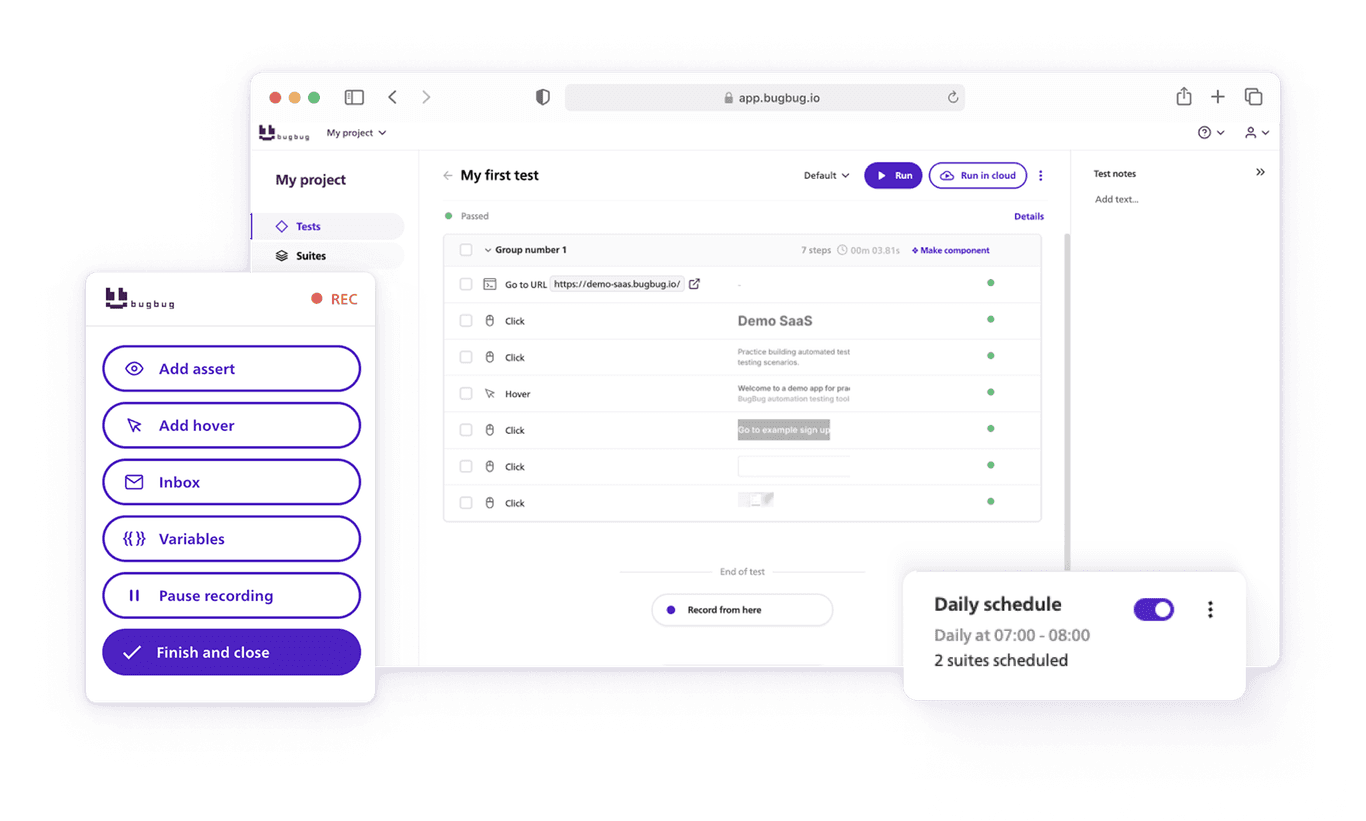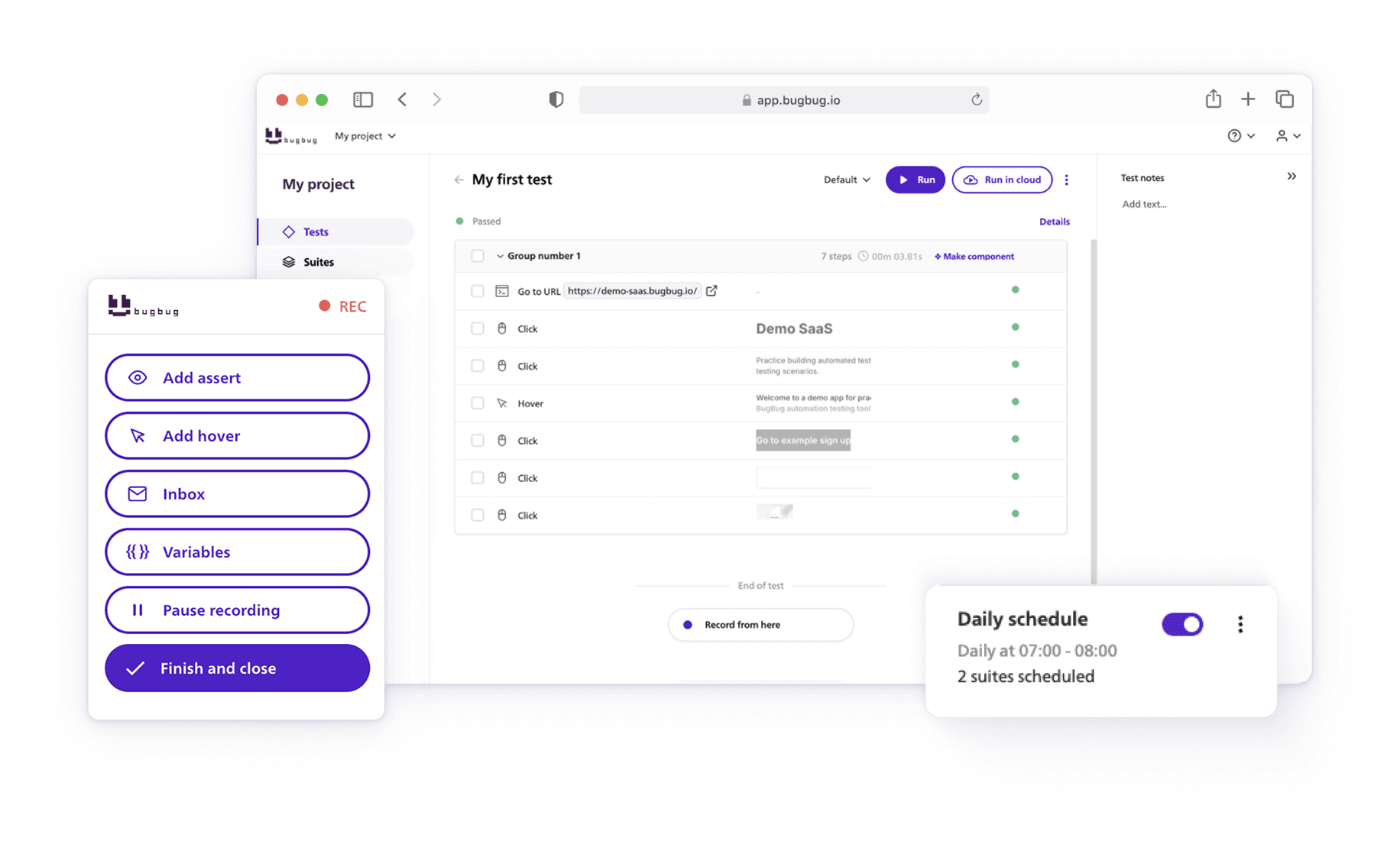🤖 Summarize this article with AI:
💬 ChatGPT 🔍 Perplexity 💥 Claude 🐦 Grok 🔮 Google AI Mode
When it comes to software testing, having a well-structured test suite can make or break your QA strategy. Test suites are essential for validating the functionality and performance of a software application, ensuring that it meets business and user requirements. For enterprise applications, selecting and maintaining the right test suite is critical for supporting business continuity, software performance, and stability across key business processes.
Whether you’re relying on manual testing, automated test cases, or a mix of both, organizing your tests into a clear, executable test suite ensures smoother releases and fewer surprises. Effective test case management is a best practice for structuring and maintaining test suites, helping teams systematically organize and handle test cases for comprehensive coverage. As your product evolves through the software development lifecycle, your test plan should evolve too—covering everything from valid login flows to edge-case bugs. QA teams play a vital role in developing, managing, and executing test suites to align with overall QA strategy and ensure high-quality releases. The goal? To design test cases that target the most critical user journeys and run them prioritized based on risk, frequency, and impact. With the right automation tools and a focus on key components, your test suites become a powerful foundation for faster, safer deployments.
Let’s dive into better test execution. This guide is aimed at everybody who wants to understand test cases and test suites. Additionally, we will show how you can create custom test suites with BugBug.
Check also:
What Is a Test Suite?
When it comes to software testing, having a well-structured test suite can make or break your QA strategy. Test suites are essential for validating the functionality and performance of a software application, ensuring that it meets business and user requirements. For enterprise applications, selecting and maintaining the right test suite is critical for supporting business continuity, software performance, and stability across key business processes. Whether you’re relying on manual testing, automated test cases, or a mix of both, organizing your tests into a clear, executable test suite ensures smoother releases and fewer surprises. Effective test case management is a best practice for structuring and maintaining test suites, helping teams systematically organize and handle test cases for comprehensive coverage. As your product evolves through the software development lifecycle, your test plan should evolve too—covering everything from valid login flows to edge-case bugs. QA teams play a vital role in developing, managing, and executing test suites to align with overall QA strategy and ensure high-quality releases. The goal? To design test cases that target the most critical user journeys and run them prioritized based on risk, frequency, and impact. With the right automation tools and a focus on key components, your test suites become a powerful foundation for faster, safer deployments.
Let’s dive into better test execution. This guide is aimed at everybody who wants to understand test cases and test suites. Additionally, we will show how you can create custom test suites with BugBug.
Scale test automation without code
Test easier than ever with BugBug test recorder. Faster than coding. Free forever.
Get started
Test Suite vs Test Cases
A test case is a single, specific test that includes a test script, test data, the steps needed to validate a particular functionality of the system under test, and the expected outcome. Each test case must be detailed enough to allow for reproducibility and clarity in execution, whether for manual or automated testing. To ensure clarity, it is important to provide a detailed summary for each test case, outlining the specific scenarios to be tested and the testing process itself. On the other hand, a test suite is a container that holds a collection of test cases grouped together. These suites are used to test a specific feature or perform comprehensive checks such as smoke tests and regression testing.
💡Check out and download our free Test Case Template.
Creating your test suites based on the specific needs of the software under test allows you to perform regression testing, validate test scenarios, and ensure comprehensive coverage. When building a suite, include only the most relevant test cases—covering positive, negative, edge, and boundary scenarios—to ensure effective and thorough testing. By leveraging software tools to manage and automate these suites, you can streamline your testing efforts and enhance the reliability of the testing process. Whether you’re dealing with abstract test cases or conducting end-to-end testing, using test suites effectively helps maintain the quality and functionality of the software across various development stages.
Why Use Test Suites?
Test suites are invaluable for several reasons:
- Efficient Grouping: Suites enable the organization of test cases into manageable groups. This makes it easier to run specific sets of tests relevant to different stages of development or aspects of the application, covering different aspects such as functionality, performance, and security.
- Parallel Execution: Running tests in parallel saves time and resources, making the testing process more efficient. Test suites can also be designed to test multiple components of the software system together, verifying their interactions and overall system behavior.
- Scheduling and Environment Management: Suites can be scheduled to run in different environments, ensuring that the application performs well under various conditions.
- Focused Testing: Different suites can be tailored for specific purposes, such as core feature monitoring, regression testing, or feature branch testing, enhancing the focus and relevance of each test run.
A well-structured test suite provides the testing team with greater efficiency and clarity, streamlining quality assurance efforts.
What Suites Should You Have?
To optimize your test automation workflow, consider having the following types of suites:
- Smoke Test Suite: A high-level suite that quickly verifies core functionality after new builds, ensuring the application is stable enough for further testing.
- Core Features Suite: Monitors critical features in production, scheduled to run frequently (e.g., every hour). This suite typically includes functional tests to ensure the system meets specified requirements.
- Integration Test Suites: Verifies interactions between different modules or components, ensuring data flows correctly and modules work together as expected after system changes.
- Full Regression Suite: Comprehensive tests that cover the entire application, usually run before major releases.
- Feature Branch Suite: Contains work-in-progress tests for new features, integrated into the main suite post-release.
- Multi-profile Suite: Runs the same tests under different configurations, such as multiple languages or user profiles.
JUnit Test Suite
In the Java ecosystem, JUnit is a popular test framework commonly used for unit tests, providing tools for writing and running tests. A JUnit test suite is a collection of JUnit test cases. It allows you to group multiple test classes and run them together, where unit tests target individual components of the software to ensure each part functions correctly before integration. Here’s how you can create a JUnit test suite:
import org.junit.runner.RunWith; import org.junit.runners.Suite; @RunWith(Suite.class) @Suite.SuiteClasses({ TestClass1.class, TestClass2.class }) public class TestSuite { }
This code snippet demonstrates how to group TestClass1 and TestClass2 into a single test suite that can be executed together. Each test class typically contains unit tests for specific individual components.
JUnit Test Suite
In the Java ecosystem, JUnit is a popular framework for writing and running tests. A JUnit test suite is a collection of JUnit test cases. It allows you to group multiple test classes and run them together. Here's how you can create a JUnit test suite:
import org.junit.runner.RunWith; import org.junit.runners.Suite; @RunWith(Suite.class) @Suite.SuiteClasses({ TestClass1.class, TestClass2.class }) public class TestSuite { }
This code snippet demonstrates how to group TestClass1 and TestClass2 into a single test suite that can be executed together.
💡 Check also our guide on Test Case vs Test Scenario
Python Test Suite
In Python, test suites can be created using the unittest module. A test suite groups multiple test cases, which are often implemented as test scripts in Python, and allows them to be run together. Here’s an example of creating a test suite in Python:
import unittest
from test_module1 import TestClass1
from test_module2 import TestClass2
def suite():
test_suite = unittest.TestSuite()
test_suite.addTest(unittest.makeSuite(TestClass1))
test_suite.addTest(unittest.makeSuite(TestClass2))
return test_suite
if __name__ == '__main__':
runner = unittest.TextTestRunner()
runner.run(suite())
This script shows how to combine test cases from TestClass1 and TestClass2 into a single test suite. In this context, a suite is a collection of tests, and each test represents an individual test case; grouping them into a suite allows for organized and efficient execution. Running the suite generates test results, which can then be analyzed to assess software quality and reliability.
Automated Test Suite
An automated test suite is a set of tests executed automatically by a testing framework or tool. Automated test suites are essential for continuous integration and continuous deployment (CI/CD) processes, ensuring that code changes do not introduce new bugs.
Automation helps in:
- Consistency: Automated tests run the same way every time, reducing human error.
- Speed: Automated tests are faster than manual tests, allowing for quicker feedback.
- Coverage: More tests can be run in less time, increasing test coverage and reliability.
- System configuration: Ensuring the correct system configuration is set up before running the test suite is crucial for reliable and consistent automated test execution, especially when using test scripts across different environments.
Scale test automation without code
Test easier than ever with BugBug test recorder. Faster than coding. Free forever.
Get started
Test Suite Failed to Run
Sometimes, a test suite may fail to run due to various issues:
- Configuration Errors: Incorrect setup or configuration can prevent the suite from executing.
- Dependency Issues: Missing or incompatible dependencies might cause failures.
- Flaky Tests: Tests that fail randomly without any consistent reason can lead to false negatives.
- Failed test suites can result in inaccurate or incomplete test results, making it difficult to properly assess software quality and reliability.
Handling Flaky Tests
Flaky tests are a common problem in automated testing. They can be caused by factors such as network issues, server load, or temporary CPU overload. To manage flaky tests, consider the following strategies:
- Auto-retry Mechanism: Implement an auto-retry mechanism that reruns failed tests to confirm if the failure was genuine or due to a transient issue. For instance, BugBug offers an auto-retry feature in its cloud-based suites. If a test fails, it is automatically retried up to three times before being marked as failed.
- Auto-retry Enabled: If a test fails, it is retried. If the retry passes, the suite is marked as "passed," but the failed attempt is logged.
- Auto-retry Disabled: If a test fails, the suite continues and is marked as "failed" after all tests finish.
Default Suite: "All Tests"
BugBug comes with a default suite named “All tests,” which includes every test you’ve created within a project—meaning all the test cases are included for comprehensive coverage. Any new tests you add will automatically join this suite, ensuring nothing gets overlooked. It’s important to include relevant information such as the suite name, scope, and a list of included tests to maintain clarity and completeness in your testing procedures.
Cloud Scheduling and Environment Flexibility
Suites can be scheduled to run in the cloud, which is particularly useful for working across different environments. You can run your test suite on real browsers and devices for more accurate and reliable results. This flexibility allows you to ensure your tests are executed in the appropriate context without manual intervention.
Creating Custom Suites with BugBug
Creating a custom suite in BugBug is straightforward:
- Navigate to the Suites tab.
- Click the “Create new suite” button.
- Enter a name for your suite.
- Select the tests you want to include in the suite.
- Configure the suite options as needed.
- Save your new suite.
When creating and maintaining custom suites, following best practices for test case management—such as organizing tests logically, updating them regularly, and tracking their status—ensures your test suite remains effective and easy to maintain.
It's also important to maintain a document describing the suite's purpose, the included tests, and any specific configuration, to clarify objectives and streamline future updates.
Handling Flaky Tests with Auto-Retry
Flaky tests, which fail randomly without a clear reason, can be a significant nuisance. They often result from temporary issues like internet slowdowns, server-side delays, or CPU overloads. BugBug’s auto-retry feature helps mitigate the impact of these flaky tests, ensuring you only receive notifications for genuine issues.
How Auto-Retry Works
When auto-retry is enabled:
- If a test fails, it will be automatically retried.
- If the second attempt passes, the suite is marked as "passed," but the initial failure is logged as "auto-retried" in the history.
- If the test fails again, it will be retried once more.
- After three failed attempts, the suite will be marked as "failed."
Example: With auto-retry enabled, you might see three attempts for the same test in the suite run history.
When auto-retry is disabled:
- The suite will continue running even if a test fails, and once all tests are complete, the suite will be marked as "failed."
Example: Without auto-retry, you will see only one attempt for the test in the run history.
Try test automation without code
Test easier than ever with BugBug test recorder. Faster than coding. Free forever.
Get started
Conclusion
In any structured testing process, organizing your test suites effectively is critical to maintaining software quality and validating the functionality and performance of a software program as your product evolves. Whether you’re running a manual test suite or a fully automated integration test suite, each suite should align with a clear test objective—from validating login functionality and error messages to covering high risk areas in recent code. A strong functional test suite includes reusable test cases, clear test steps, and expected outcomes, helping teams streamline testing activities across different system configurations and multiple scenarios. When you create test suites, ensure they reflect both broad functional requirements and specific functionality, using real input data and comparing the actual result with the expected results. For functional test suites, it is especially important to verify that the software meets all specified requirements. Good test management means designing individual test cases with step-by-step instructions, grouping them into prioritized suites like a regression test suite for existing functionalities, or an integration tests set to validate how modules interact. Ultimately, a well-structured test suite run reduces execution time, improves focus on important concepts, and sets the foundation for further testing in a stable test environment throughout the development process.
Happy (automated) testing!