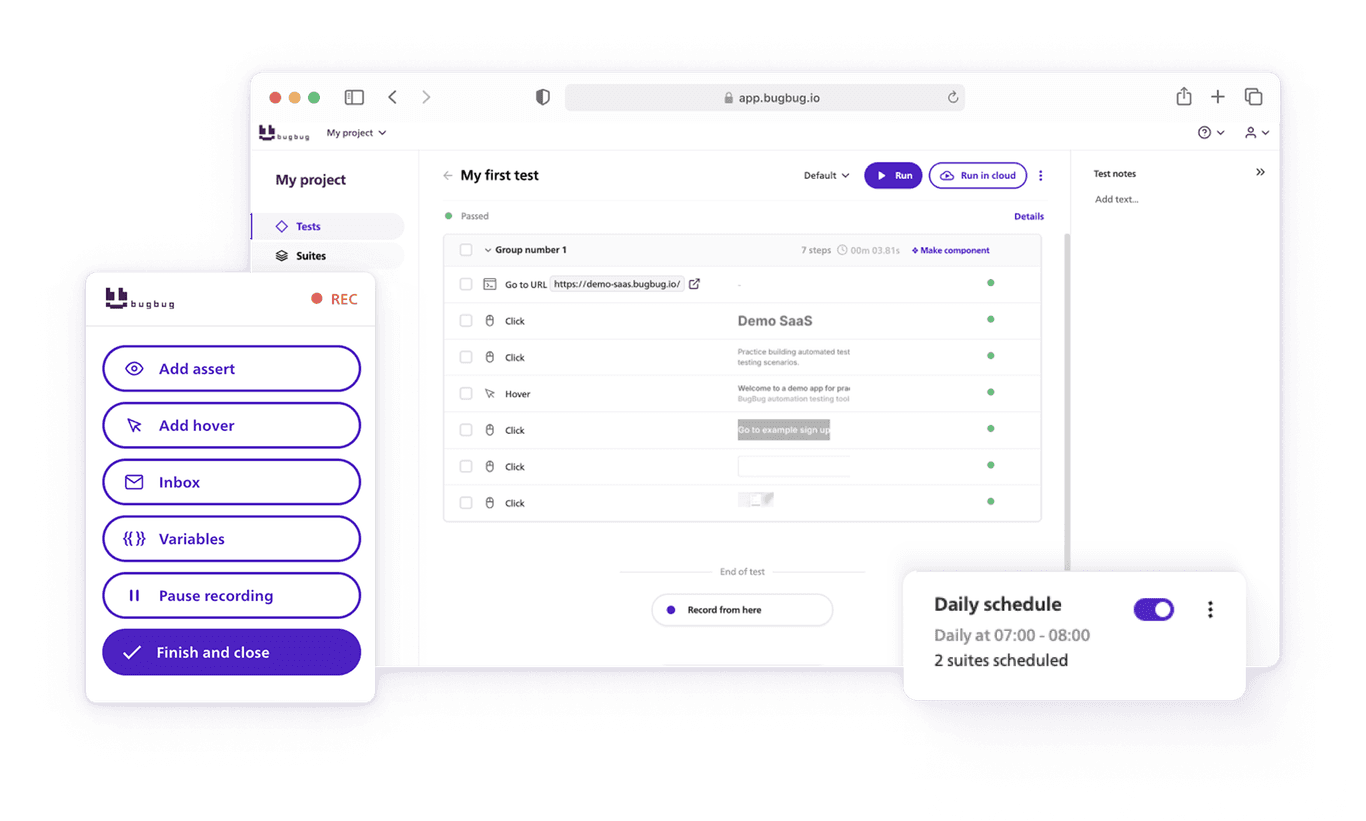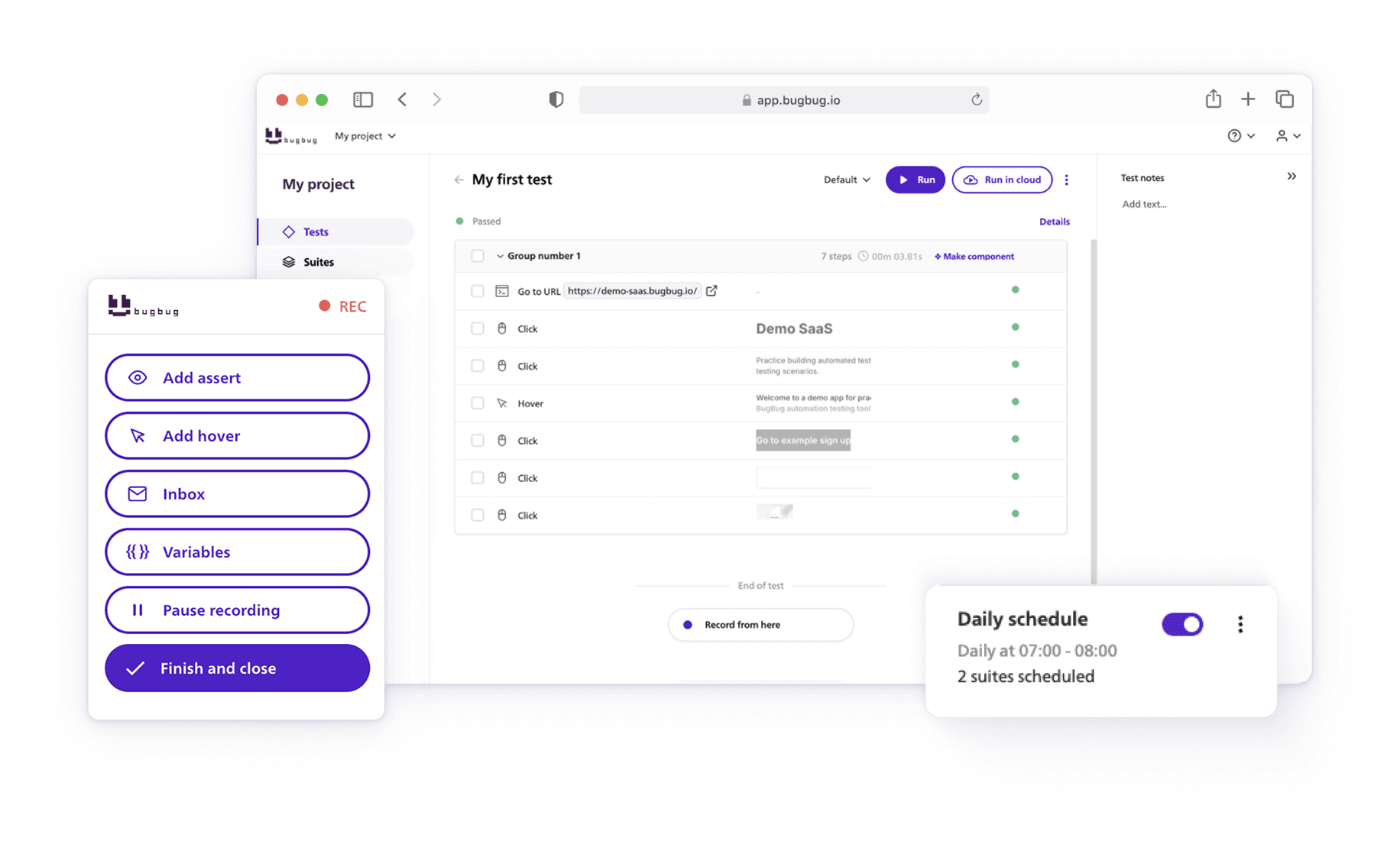🤖 Summarize this article with AI:
💬 ChatGPT 🔍 Perplexity 💥 Claude 🐦 Grok 🔮 Google AI Mode
XPath is one of the most powerful tools in a tester’s toolkit. It lets you navigate and query the Document Object Model (DOM) of HTML or XML documents — essential for anyone working in test automation, web scraping, or data validation.
In Selenium WebDriver, XPath is a go-to method for locating and interacting with web elements when other selectors (like ID or CSS) fall short. By mastering XPath syntax and functions, you gain full control over even the most dynamic and complex page structures.
This guide will walk you through XPath locators in Selenium, explain their syntax, types, and advanced functions, and provide a complete Selenium XPath Cheat Sheet — everything you need to write efficient and reliable XPath expressions.
🎯 TL;DR - XPath Cheat Sheet
- This cheat sheet covers XPath essentials, syntax, types, selectors, expressions, axes, operators, and functions, providing a robust resource for testers.
- It includes practical tips for avoiding common pitfalls, optimizing performance, and effective debugging.
- By mastering XPath, testers can create reliable and maintainable automated tests.
Check also:
What is XPath Locator?
XPath locator, often simply referred to as XPath, is a language used for navigating and querying XML or HTML documents. It provides a way to locate and select elements within the document's structure, making it an essential tool for automating interactions with web applications using libraries like Selenium.

XPath Locators in Web Automation
XPath Locators are a powerful tool used in web automation, particularly in Selenium WebDriver, to locate elements on a webpage. XPath, which stands for XML Path Language, is designed to navigate XML documents, and it can be applied to HTML documents to locate elements for interaction in automated testing.
XPath Essentials
XPath is a query language that allows you to select nodes or elements in an XML document. Since HTML is a type of XML, XPath can be used to navigate and identify elements within an HTML document’s DOM (Document Object Model).
💡 TIP
XPath provides a flexible way to navigate through the hierarchy of an HTML document, making it possible to locate elements based on a wide range of criteria, such as their attributes, text content, or position in the DOM.
1. Syntax and Structure
XPath expressions are written using a combination of elements, operators, functions, and axes. The syntax is hierarchical, resembling a directory structure, with forward slashes ("/") used to traverse through nodes.
2. Key Axes and Node Types
XPath offers various axes (e.g., child, parent, sibling) to navigate the DOM, and it recognizes different node types (e.g., element, attribute, text) that can be selected.
3. Common Functions
XPath includes a set of useful functions for manipulating strings, numbers, and other data types, enhancing the power and flexibility of your queries.
Automate your tests for free
Test easier than ever with BugBug test recorder. Faster than coding. Free forever.
Sign up for free
XPath Types
Absolute and relative XPath are two different approaches for locating elements in an XML or HTML document using XPath expressions. They are commonly used in web automation testing, particularly with tools like Selenium.
Here's an explanation of each:
Absolute XPath Expression
Absolute XPath specifies the exact and full path from the root element of the document to the target element. It starts with a single forward slash ("/") and then lists all the elements in the hierarchy, separated by forward slashes, leading to the target element.
Pros:
- It provides an exact and unique path to the element, which can be useful in situations where there are multiple elements with similar attributes.
Cons:
- It can be long and prone to breakage if the structure of the page changes, making it less maintainable.
- Absolute XPaths are less flexible because they specify the full path from the root, so any changes to the document structure above the target element can break the XPath.
Relative XPath
Relative XPath, also known as a partial XPath, specifies the path to the target element based on its position or attributes relative to other elements in the DOM, without starting from the root element. It typically starts with a double forward slash ("//") and then specifies conditions or attributes that lead to the desired element.
Pros:
- It is more flexible and resilient to changes in the document structure because it doesn't rely on the entire path from the root.
- Relative XPaths are shorter and easier to read and maintain.
Cons:
- If the document structure changes significantly, a relative XPath might not be specific enough and could select unintended elements.
In summary, absolute XPath provides the full path from the root element, offering precision but less flexibility and maintainability. Relative XPath, on the other hand, offers flexibility by specifying the path relative to the current context, making it more robust against changes but potentially less precise in complex document structures.
The choice between them depends on the specific requirements of your automation task and the stability of the target elements in the document.
Check out also our other Cheat Sheets
XPath Types
XPath operates on different types of data within XML documents, including nodes (elements, attributes, text, etc.) and values (strings, numbers, booleans, etc.). Understanding these types is crucial for constructing effective XPath expressions.
XPath Syntax
XPath expressions are written using a specific syntax that allows you to traverse and query an XML document. The syntax includes a combination of elements, functions, operators, and axes to specify the elements you want to target.
XPath Selector
XPath selectors are the components of an XPath expression that define the criteria for selecting nodes or data from an XML document. These selectors include elements, attributes, text, and more, depending on the XPath expression's purpose.
💡 TIP
Our team has created the No-code XPath Selector Builder so you can generate reliable XPath selectors without extensive XPath knowledge.
XPath Expressions
XPath expressions are the heart of XPath language. They are used to define a path within an XML document to locate specific nodes or values. XPath expressions consist of a series of location steps separated by slashes, and they can include predicates, functions, and more.
XPath Axes
Axes in XPath are used to define the relationship between nodes in an XML document. They help you navigate the document's structure by specifying the direction in which you want to move from the current node. Common axes include child, parent, ancestor, descendant, sibling, and attribute axes.
XPath Operators
XPath includes a set of operators that you can use in your expressions to compare, combine, or filter nodes and values. Some common operators in XPath include equality operators (e.g., =, !=), arithmetic operators (e.g., +, -, *, /), and logical operators (e.g., and, or, not).
XPath Functions
XPath provides a wide range of built-in functions that allow you to perform various operations on nodes and values. These functions can be used to extract data, manipulate strings, perform mathematical calculations, and more. Examples of XPath functions include text(), contains(), substring(), and count().
Automate your tests for free
Test easier than ever with BugBug test recorder. Faster than coding. Free forever.
Sign up for free
Debug Console for XPath
Effective debugging is crucial when working with XPath locators. Learning how to use the browser's developer tools to test and refine your XPath queries can save you time and frustration.
Tips and Best Practices
1. Avoid Common Pitfalls
- Keep it Simple: Avoid creating overly complex expressions. Simplicity often leads to greater readability and less error-prone code.
- Avoid Absolute Paths: Using absolute paths (e.g., /html/body/div[1]/p[2]) can make your XPath fragile and prone to breaking if the HTML structure changes. Prefer relative paths whenever possible.
- Be Specific: Make your expressions as specific as needed to target the elements you want. Avoid using wildcards (*) when more precise expressions can be used.
- Use Predicates Wisely: While predicates (filters) are useful, don't overuse them. Too many predicates can make your expressions hard to read and maintain.
- Consider Cross-Browser Compatibility: Test your expressions in multiple browsers to ensure they work consistently. Different browsers may interpret XPath slightly differently.
2. Optimize for Performance
- Use Efficient Selectors: Choose the most efficient selector for your task. For example, prefer ID selectors (//*[@id='myId']) over complex hierarchical paths when possible.
- Limit the Use of //: The // selector can be slow because it searches the entire document. Whenever you can, specify a more direct path to the element you need.
- Cache Elements: If you need to interact with the same element multiple times, cache it instead of repeatedly locating it with XPath. This reduces overhead.
- Minimize XPath Calls: Reduce the number of XPath evaluations in your code. Each evaluation consumes time. Store elements in variables and reuse them.
- Test Performance: Measure the performance of your test automation with profiling tools to identify bottlenecks related to XPath usage.
3. Debug Effectively
- Use Browser DevTools: Most browsers have built-in tools for testing and debugging expressions. You can use these tools to evaluate and refine your XPath.
- Output Results: Print the results of your XPath queries to the console during debugging. This helps you verify that you're selecting the right elements.
- Step Through Code: Use breakpoints and step-by-step debugging in your testing framework to inspect the state of your application and XPath results at different points in your code.
- Comment Your XPath: Add comments in your code to explain complex or non-obvious expressions. This makes it easier for you and your team to understand the purpose of each XPath.
- Regularly Review and Refactor: Periodically review and refactor your expressions. As your application evolves, XPath may need adjustment to stay reliable.
XPath Cheat Sheet
To make your life easier, we've compiled a handy cheat sheet with quick-reference tables for common expressions, functions, and operators.
This cheat sheet is your go-to resource when working with XPath in your automation testing or web scraping projects.
Basic XPath Syntax:
/- Selects from the root node.//- Selects nodes anywhere in the document..- Represents the current node...- Represents the parent of the current node.
Selectors:
element- Selects all elements with the given name.@attribute- Selects the value of the specified attribute.*- Selects all child elements.text()- Selects the text within an element.[predicate]- Adds a condition to filter nodes.
Predicates:
[name='value']- Selects nodes with the specified attribute value.[position()]- Selects nodes based on their position.[last()]- Selects the last node of a given type.[contains(@attribute, 'value')]- Selects nodes with attribute values containing 'value'.[not(predicate)]- Negates a condition.
Axes:
ancestor::- Selects all ancestors.ancestor-or-self::- Selects ancestors and the current node.child::- Selects all children.descendant::- Selects all descendants.descendant-or-self::- Selects descendants and the current node.following::- Selects all following nodes.following-sibling::- Selects following siblings.parent::- Selects the parent node.preceding::- Selects all preceding nodes.preceding-sibling::- Selects preceding siblings.self::- Selects the current node.
Operators:
=- Equal to.!=- Not equal to.<- Less than.<=- Less than or equal to.>- Greater than.>=- Greater than or equal to.and- Logical AND.or- Logical OR.not- Logical NOT.
Functions (Examples):
name()- Returns the name of the current node.count(nodes)- Returns the number of nodes in the node-set.concat(string1, string2)- Concatenates two strings.substring(string, start, length)- Returns a substring.contains(string, substr)- Checks if a string contains a substring.normalize-space(string)- Removes leading/trailing whitespace and collapses spaces.
Examples:
/bookstore/book- Selects all book elements in the root bookstore.//title[text()='XPath']- Selects title elements with text 'XPath' anywhere in the document.//*[@id='myId']- Selects elements with the attribute id equal to 'myId'./bookstore/book[position()=1]- Selects the first book element.//div[@class='highlight']//p- Selects p elements within div with class 'highlight'.//a[contains(@href, 'example.com')]- Selects a elements with 'example.com' in the href attribute.
Automate your tests for free
Test easier than ever with BugBug test recorder. Faster than coding. Free forever.
Sign up for free
Conclusion
Mastering XPath is a cornerstone skill for anyone in test automation or web scraping. This guide and accompanying cheat sheet equip you with a deep understanding of XPath essentials, syntax, selectors, and best practices.
By implementing these strategies, you can optimize your automated testing processes, improve test reliability, and confidently navigate even the most complex DOM structures.
🚀 Action Points:
💡 Read and Save the XPath Cheat Sheet: Keep it handy for quick reference during testing.
💡 Experiment with XPath: Use your browser’s DevTools to test and refine XPath expressions.
💡 Implement Best Practices: Apply the tips provided to create robust and maintainable tests.
💡 Explore Related Resources: Check out our guides on Selenium, Cypress, and Playwright for more testing insights.
💡 Automate Now: Leverage our no-code XPath Selector Builder and other free tools to streamline your testing.
Start applying these insights today and take your automation skills to the next level.
💡 TIP
Read more about how to create robust XPath selectors in our Ultimate Beginner's Guide for every tester.
Happy (automated) testing!