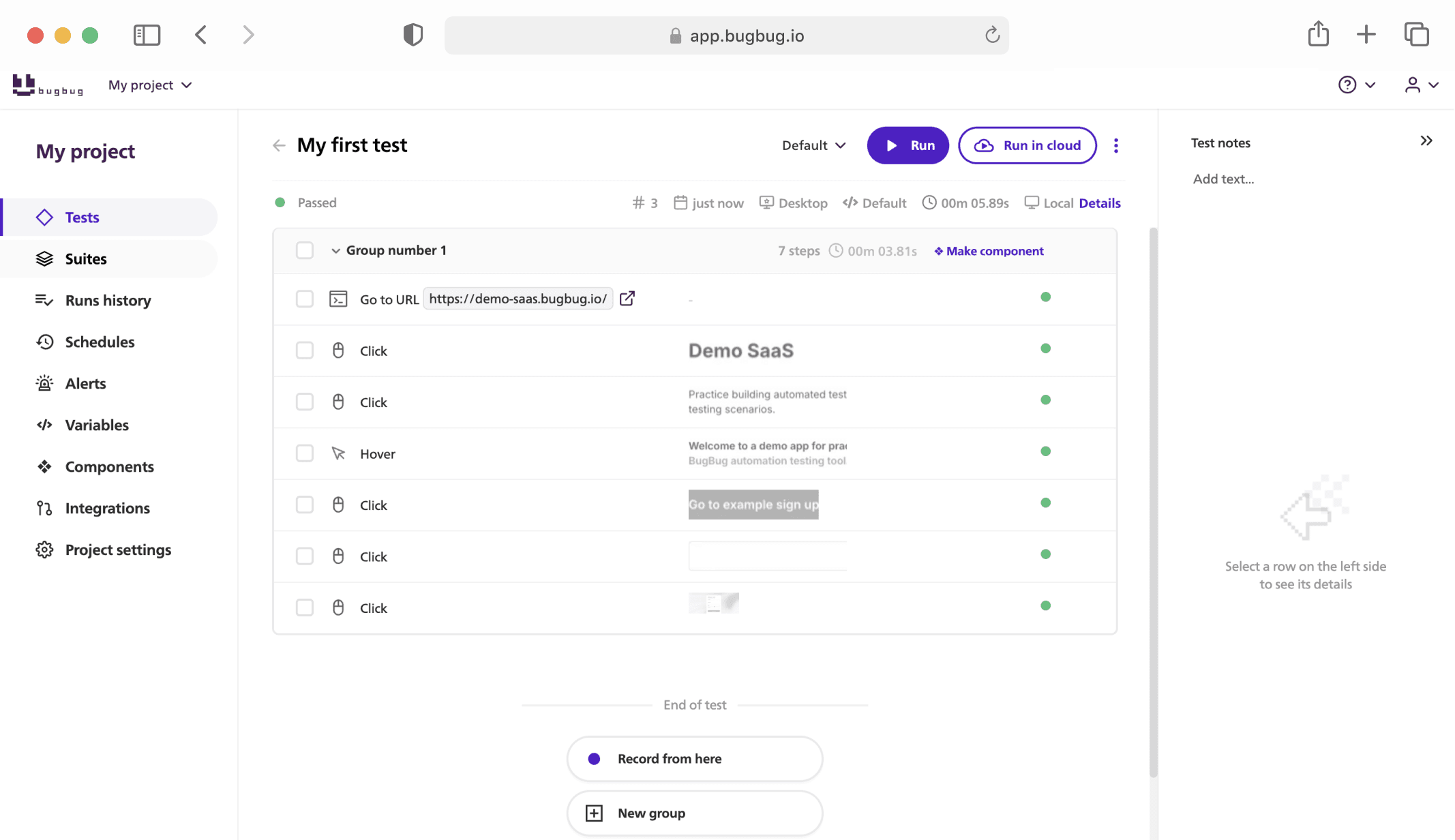Let's dive into better test execution. This guide is aimed at everybody who wants to understand test cases and test suites. Additionally, we will show how you can create custom test suites with BugBug.
What is a Test Suite?
A test suite works as a collection of test cases intended to be executed together to ensure that software behaves as expected. Grouping multiple tests into a suite allows for efficient parallel execution, making it easier to manage and run tests systematically. By organizing tests into suites, developers, and testers can quickly execute a series of tests, facilitating faster feedback and more streamlined testing processes.
Automate your tests for free
Test easier than ever with BugBug test recorder. Faster than coding. Free forever.
Get started
Test Suite vs Test Case
A test case is a single, specific test that includes a test script, test data, and the steps needed to validate a particular functionality of the system under test. Each test case must be detailed enough to allow for reproducibility and clarity in execution, whether for manual or automated testing. On the other hand, a test suite is a container that holds a collection of test cases grouped together. These suites are used to test a specific feature or perform comprehensive checks such as smoke tests and regression testing.
Check out and download our free Test Case Template.
For instance, a smoke test suite might be used as an initial check to ensure basic functionalities are working before more detailed testing begins. This suite includes several test cases intended to provide a quick assessment of the software's stability. Test suites make it easier to manage and execute multiple test cases efficiently, allowing for the reporting of test results and performing model-based testing. By grouping individual tests into suites, you can test different aspects of the software program in a structured manner, whether you're focusing on accessibility testing or verifying multiple test components.
Check also our guide on Test Case vs Test Scenario.
Creating your test suites based on the specific needs of the software under test allows you to perform regression testing, validate test scenarios, and ensure comprehensive coverage. By leveraging software tools to manage and automate these suites, you can streamline your testing efforts and enhance the reliability of the testing process. Whether you're dealing with abstract test cases or conducting end-to-end testing, using test suites effectively helps maintain the quality and functionality of the software across various development stages.
Automate your tests for free
Test easier than ever with BugBug test recorder. Faster than coding. Free forever.
Get started
Why Use Test Suites?
Test suites are invaluable for several reasons:
- Efficient Grouping: Suites enable the organization of test cases into manageable groups. This makes it easier to run specific sets of tests relevant to different stages of development or aspects of the application.
- Parallel Execution: Running tests in parallel saves time and resources, making the testing process more efficient.
- Scheduling and Environment Management: Suites can be scheduled to run in different environments, ensuring that the application performs well under various conditions.
- Focused Testing: Different suites can be tailored for specific purposes, such as core feature monitoring, regression testing, or feature branch testing, enhancing the focus and relevance of each test run.
What Suites Should You Have?
To optimize your test automation workflow, consider having the following types of suites:
- Core Features Suite: Monitors critical features in production, scheduled to run frequently (e.g., every hour).
- Full Regression Suite: Comprehensive tests that cover the entire application, usually run before major releases.
- Feature Branch Suite: Contains work-in-progress tests for new features, integrated into the main suite post-release.
- Multi-profile Suite: Runs the same tests under different configurations, such as multiple languages or user profiles.
JUnit Test Suite
In the Java ecosystem, JUnit is a popular framework for writing and running tests. A JUnit test suite is a collection of JUnit test cases. It allows you to group multiple test classes and run them together. Here's how you can create a JUnit test suite:
import org.junit.runner.RunWith; import org.junit.runners.Suite; @RunWith(Suite.class) @Suite.SuiteClasses({ TestClass1.class, TestClass2.class }) public class TestSuite { }
This code snippet demonstrates how to group TestClass1 and TestClass2 into a single test suite that can be executed together.
Automate your tests for free
Test easier than ever with BugBug test recorder. Faster than coding. Free forever.
Get started
Python Test Suite
In Python, test suites can be created using the unittest module. A test suite groups multiple test cases and allows them to be run together. Here’s an example of creating a test suite in Python:
import unittest from test_module1 import TestClass1 from test_module2 import TestClass2 def suite(): test_suite = unittest.TestSuite() test_suite.addTest(unittest.makeSuite(TestClass1)) test_suite.addTest(unittest.makeSuite(TestClass2)) return test_suite if __name__ == '__main__': runner = unittest.TextTestRunner() runner.run(suite())
This script shows how to combine test cases from TestClass1 and TestClass2 into a single test suite.
Automated Test Suite
An automated test suite is a set of tests executed automatically by a testing framework or tool. Automated test suites are essential for continuous integration and continuous deployment (CI/CD) processes, ensuring that code changes do not introduce new bugs.
Automation helps in:
- Consistency: Automated tests run the same way every time, reducing human error.
- Speed: Automated tests are faster than manual tests, allowing for quicker feedback.
- Coverage: More tests can be run in less time, increasing test coverage and reliability.
Test Suite Failed to Run
Sometimes, a test suite may fail to run due to various issues:
- Configuration Errors: Incorrect setup or configuration can prevent the suite from executing.
- Dependency Issues: Missing or incompatible dependencies might cause failures.
- Flaky Tests: Tests that fail randomly without any consistent reason can lead to false negatives.
Handling Flaky Tests
Flaky tests are a common problem in automated testing. They can be caused by factors such as network issues, server load, or temporary CPU overload. To manage flaky tests, consider the following strategies:
- Auto-retry Mechanism: Implement an auto-retry mechanism that reruns failed tests to confirm if the failure was genuine or due to a transient issue. For instance, BugBug offers an auto-retry feature in its cloud-based suites. If a test fails, it is automatically retried up to three times before being marked as failed.
- Auto-retry Enabled: If a test fails, it is retried. If the retry passes, the suite is marked as "passed," but the failed attempt is logged.
- Auto-retry Disabled: If a test fails, the suite continues and is marked as "failed" after all tests finish.
Default Suite: "All Tests"
BugBug comes with a default suite named "All tests," which includes every test you've created within a project. Any new tests you add will automatically join this suite, ensuring nothing gets overlooked.
Cloud Scheduling and Environment Flexibility
Suites can be scheduled to run in the cloud, which is particularly useful for working across different environments. This flexibility allows you to ensure your tests are executed in the appropriate context without manual intervention.
Recommended Suites for Your Workflow
To optimize your test automation workflow, consider setting up the following types of suites:
- Core Features Monitoring Suite: Run this suite hourly on your production environment to monitor only the core features, ensuring critical functionality is always in check.
- Full Regression Suite: Execute this suite manually before each release to catch any potential regressions and ensure overall stability.
- Feature Branch Suite: Use this suite for work-in-progress tests on feature branches. These tests might not be ready for production but will be added to the production suite post-release.
- Multi-Profile Suite: Run the same tests with different profiles, such as checking your application in multiple languages, to ensure consistent behavior across variations.
Creating Custom Suites with BugBug
Creating a custom suite in BugBug is straightforward:
- Navigate to the Suites tab.
- Click the "Create new suite" button.
- Enter a name for your suite.
- Select the tests you want to include in the suite.
- Configure the suite options as needed.
- Save your new suite.
Handling Flaky Tests with Auto-Retry
Flaky tests, which fail randomly without a clear reason, can be a significant nuisance. They often result from temporary issues like internet slowdowns, server-side delays, or CPU overloads. BugBug’s auto-retry feature helps mitigate the impact of these flaky tests, ensuring you only receive notifications for genuine issues.
How Auto-Retry Works
When auto-retry is enabled:
- If a test fails, it will be automatically retried.
- If the second attempt passes, the suite is marked as "passed," but the initial failure is logged as "auto-retried" in the history.
- If the test fails again, it will be retried once more.
- After three failed attempts, the suite will be marked as "failed."
Example: With auto-retry enabled, you might see three attempts for the same test in the suite run history.
When auto-retry is disabled:
- The suite will continue running even if a test fails, and once all tests are complete, the suite will be marked as "failed."
Example: Without auto-retry, you will see only one attempt for the test in the run history.
Important Note
Auto-retry is only available for suites run in the BugBug cloud and requires a Pro subscription.
By effectively utilizing BugBug's suite features and auto-retry functionality, you can significantly enhance your test automation process, making it more robust, efficient, and reliable.
Automate your tests for free
Test easier than ever with BugBug test recorder. Faster than coding. Free forever.
Get started
Conclusion
Test suites are a fundamental component of modern software testing, offering a structured way to group and run test cases efficiently. Utilizing BugBug's suite features can significantly enhance your automation testing strategy and ensure the software application performs reliably. By grouping test cases into suites, you can streamline your testing efforts, maintain efficiency, and run several tests simultaneously. This approach allows you to create a test case, organize it into a test plan, and automate test cases across different test scenarios, ensuring comprehensive coverage of the software's aspects. BugBug's auto-retry functionality helps manage flaky tests, maintaining the accuracy of your test results. Whether you're performing unit tests, end-to-end testing, or regression testing, creating and managing test suites—be it an abstract test suite, executable test suite, or smoke test suite—enables you to test specific features and complete test scenarios effectively. Leveraging BugBug as a test automation tool aids in developing a robust QA process, ultimately enhancing software quality and reliability. To know more about test suites and how they can optimize your testing across various components, explore the capabilities of BugBug and improve your software development lifecycle.
Happy (automated) testing!