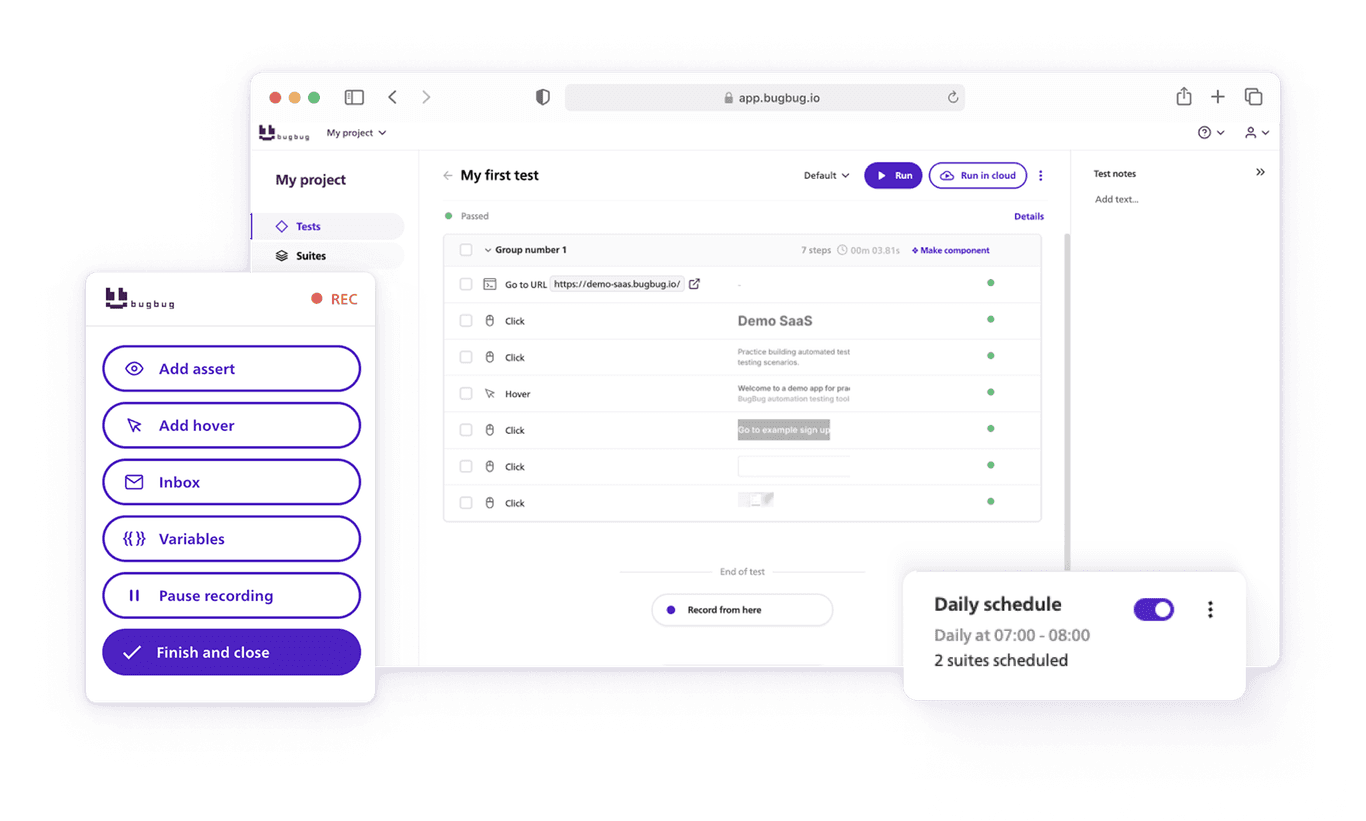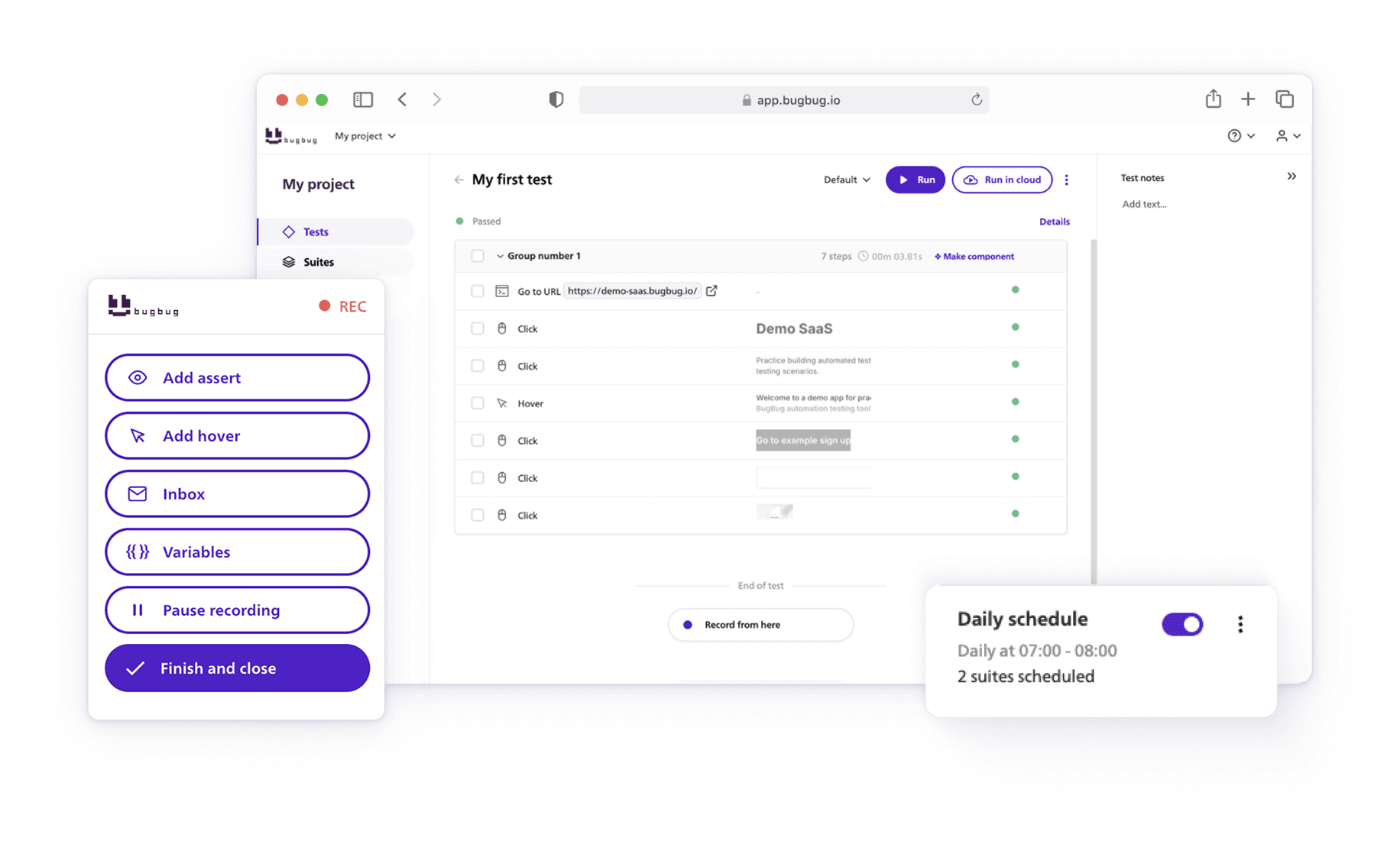Integrating BugBug with Slack can significantly improve your workflow by ensuring you're always informed about essential updates and changes. It can streamline your workflow, ensuring that every team member is up-to-date with the latest developments and can react swiftly to any arising issues.
In this comprehensive guide, we will delve into the details of how to seamlessly integrate Slack with BugBug, empowering your team to maintain a tight-knit development and testing process.
Check also BugBug documentation for more information.
Automate your tests for free
Test easier than ever with BugBug test recorder. Faster than coding. Free forever.
Get started
Why Should You Integrate Slack with BugBug?
With Slack integration, your productivity is boosted and your teams stay informed and responsive to changes.
-
Real-time updates enhance team testing and issue management.
-
Clear notifications provide a better understanding and context.
-
Flexible messaging options adapt to team preferences.
-
Detailed alerts for issues offer improved context for quicker troubleshooting.
-
Instant updates facilitate faster issue resolution.
-
Assists in maintaining control over software quality.
How To Integrate Slack with BugBug?
BugBug's integration for Slack is designed to elevate your testing and issue management to a whole new level. The guide will walk you through the different methods of integration, from setting up Slack message alerts and webhooks to utilizing the prowess of Zapier for enhanced automation capabilities.
Creating a Slack Message Alert:
-
Ensure subscription to a paid plan on BugBug, as Slack integration isn't included in the free tier.
-
Navigate to the "Integrations" page to find Slack among other options.
-
Click on "Manage" next to Slack to proceed.
-
Press the "Connect" button to initiate integration with your Slack workspace.
-
Authorize BugBug's access to your Slack workspace for integration.
-
Customize your alerts on the "Integration Details" page by configuring settings.

-
Choose the message type and designate recipients for the notifications.
-
Finalize settings to start receiving Slack messages that keep your team updated.

Automate your tests for free
Test easier than ever with BugBug test recorder. Faster than coding. Free forever.
Get started
Creating a Webhook Alert:
-
Start by creating a webhook in Slack following Slack’s own setup guide.
-
Go to BugBug's "Alerts" page to begin setting up a new alert.
-
Initiate a "New alert" and select an event to trigger the alert, like the completion of a test suite.
-
Provide necessary details for the event under "When" section.
-
In the "Then" section, choose the "Send webhook" option.
-
Set the request method to POST, which is the method Slack requires.
-
Input the Slack webhook URL you received during the Slack setup process.
-
Construct your JSON payload in the Body field, for example:
{"text": "Suite "{{suiteName}}" finished"}. -
Refer to Slack's formatting guide for creating more complex message payloads.
-
Test the webhook by clicking "Trigger Alert" to ensure functionality.

- Once tested successfully, you’re ready to receive real-time alerts in Slack from BugBug.
Using Zapier Integration:
-
If you're new to Zapier, you'll want to start by creating an account on their website, or simply log in if you're already a user.
-
Once logged in, the "My Apps" section awaits you on the top menu bar, where you can manage your connected applications.
-
Click on "Connect a new account..." to start the integration process.
-
Search for and select BugBug to add it to your Zapier setup.
-
Authenticate your BugBug account for a secure connection.
-
Once authenticated, Zapier is ready to integrate with BugBug.
-
Use Zapier to create "Zaps," which are automated workflows.
-
Opt for pre-designed Zaps or customize your own in the Zap Editor.
-
Enhance your workflow efficiency through automation with Zapier and BugBug.
Check out Zapier documentation for more details.
Automate your tests for free
Test easier than ever with BugBug test recorder. Faster than coding. Free forever.
Get started
Final Thoughts
Integrating BugBug with Slack is more than just connecting two platforms; it's about supercharging your productivity and bringing seamless automation to your workflows.
So, why wait? Dive in and explore the wonders of automation today!
Slack x BugBug Integration - Documentation
Happy (automated) testing!