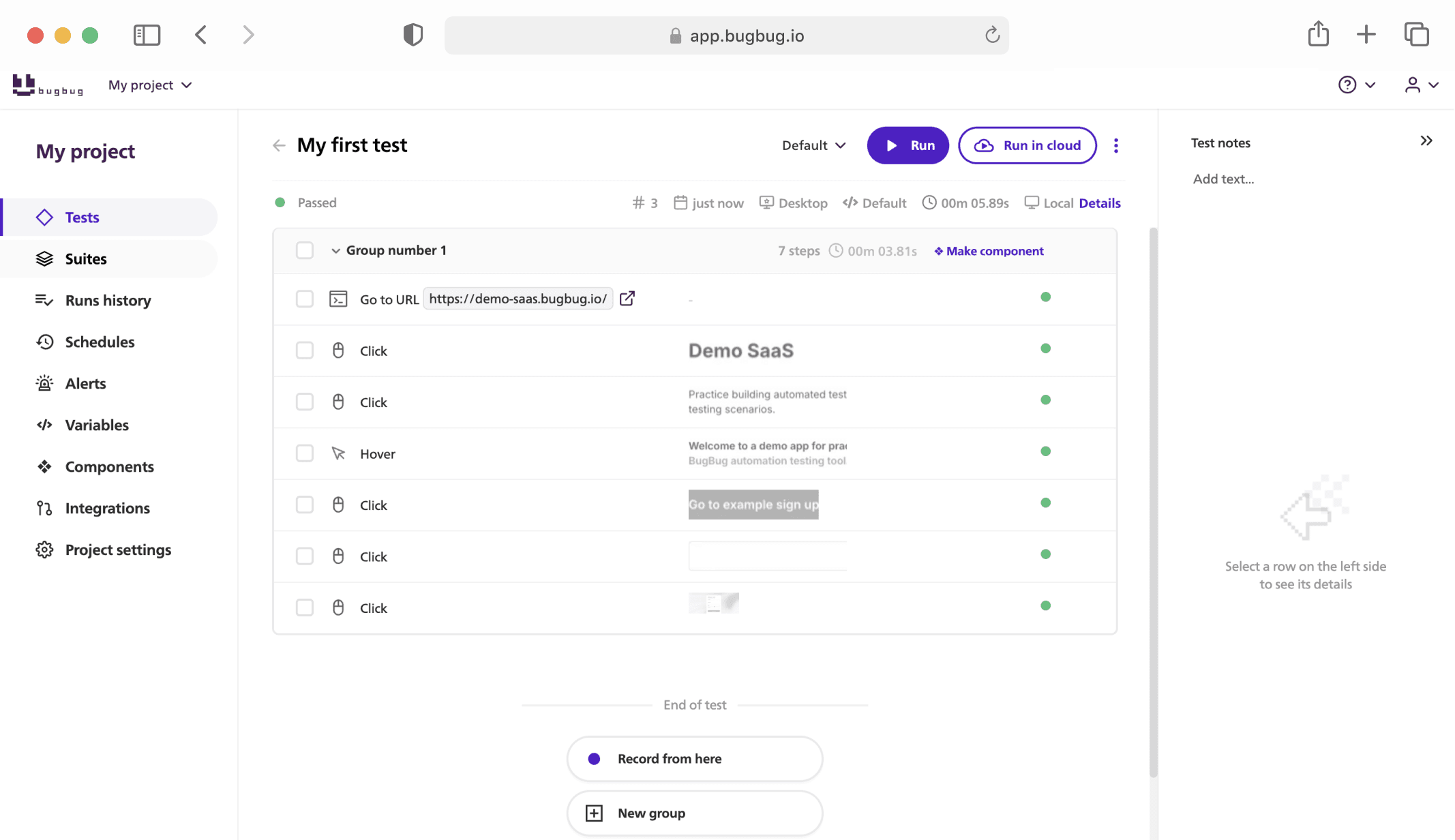- Testing the User Registration Form with Invalid Data
- Testing the User Registration Form with Valid Data
- Completing the Registration Process and Account Activation
- Testing Account Dashboard for Profile Access and Editing
- Verifying User Login and Logout Functionality
- Checking 'Forgot Password' Process Functionality
- Final Thoughts
Hello and welcome back to our blog series on simplifying website testing with BugBug! This week we are going to test Account Creation and Management on e-commerce platforms.
This article explores essential testing strategies designed to validate and enhance the functionality of such systems. By systematically testing these platforms, developers can detect issues early, prevent data breaches, and ensure that user interactions are intuitive and efficient. Here, we outline six key testing areas that are crucial for maintaining the integrity and reliability of account management systems, including handling both valid and invalid data, the registration process, profile management, and login/logout security. Thorough testing of account creation and management systems enhances user experience, secures sensitive data, ensures compliance with regulations, reduces development costs, and improves product reliability.
Testing the User Registration Form with Invalid Data
Objective: To ensure the system robustly handles incorrect inputs without compromising functionality.
Step-by-Step Guide:
-
Open Registration Page: Start by navigating your browser to the registration page URL.
-
Perform Initial Clicks: Click on various elements like dropdowns, checkboxes, and buttons to navigate through the registration form.
-
Verify Text Elements: Use assertions to ensure texts such as "Account," "Is this your first visit?" and "Create account" are visible.
-
Check Form Readiness: Assert that crucial fields like "email," "name," "surname," and "password" are empty. Verify the presence and labeling of options like a newsletter subscription checkbox.
-
Input Invalid Data: Enter deliberately incorrect or invalid data into each field (e.g., numerical values in name fields, incorrect email format).
-
Validate Error Messages: Trigger form submission and assert that validation errors are displayed, such as prompts for a valid email or password requirements.
Testing the User Registration Form with Valid Data
Objective: Confirm the system accurately processes correct user information.
Step-by-Step Guide:
-
Manage Secure Information: Change sensitive values like passwords and monitor how the form handles this data.
-
Simulate Real User Interaction: Open a new browser tab with a dynamically generated URL to mimic user behavior. Switch contexts if necessary to interact with various elements of the page.
-
Input Valid Data: When you reach the step to enter the email address during registration, use the BugBug inbox feature to generate a unique, random email address. This ensures that each test run uses a fresh email, avoiding issues with duplicate registrations. Clear inputs to check if fields reset before re-entering data.
-
Submit the Form: Perform a final click on the "Create account" button to submit the form and complete the registration process.
Completing the Registration Process and Account Activation
Objective: Validate the end-to-end process from account creation to activation.
Step-by-Step Guide:
-
Receive and Confirm Verification Email: After submitting the registration form, open a new browser tab using the BugBug inbox to access the unique email account. Monitor this inbox for a verification email. Use the link provided in the email to activate the account, ensuring that the process mimics real user behavior as closely as possible.
-
Verify User Specific Details: After activation, return to the main test environment to confirm that user-specific details are displayed correctly and the account is shown as active.
-
Verify User Specific Details: Check if the page displays the user's name correctly and confirm the account is active.
Testing Account Dashboard for Profile Access and Editing
Objective: Ensure users can accurately access and modify their profile information.
Step-by-Step Guide:
-
Navigate to Profile Page: Click to access the profile information section.
-
Verify and Edit Profile Information:
-
Confirm visibility of "Account data" text.
-
Perform edits in fields like the name field, changing "John" to "Johnny".
-
Save changes and verify through assertions that updates are saved and displayed correctly.
Verifying User Login and Logout Functionality
Objective: Test the reliability of login mechanisms and session management.
Step-by-Step Guide:
- Login Actions:
-
Click to select the login area.
-
Switch context if necessary and verify form fields are empty before entering data.
-
Type a unique, dynamically generated email and a secure password, then click to submit.
- Confirm Login Success: Verify that elements like a welcome message or user profile link are visible after login. Perform logout to ensure the session is ended properly.
Checking 'Forgot Password' Process Functionality
Objective: Confirm the reliability of the password recovery process.
Step-by-Step Guide:
-
Navigate to and click the "Forgot Password" link. Verify that the correct text, such as "I forgot my password," is displayed.
-
Process Password Reset: After entering the email and submitting the password reset request, switch to the BugBug inbox in a new tab to receive the password reset email. Follow the instructions in the email to reset the password, ensuring that all steps are recorded and that the final confirmation message verifies the success of the process
-
Click to send the password reset request and verify confirmation messages. Follow up by checking emails or additional pages if necessary to complete the reset process.
Final Thoughts
Effective testing ensures a platform is user-friendly, secure, and compliant, enhancing both trust and user satisfaction. By rigorously testing each component, developers can mitigate risks and deliver a robust user management system. This strategic approach not only refines the product but also bolsters its defense against potential threats, ensuring a seamless user experience. By leveraging the BugBug inbox feature in these ways, you can automate the handling of emails during testing, streamline the process of testing user registration and login functionalities, and improve overall test reliability and efficiency.
Happy (automated) testing!
Check also our other articles from this guide series: Website Testing Guide - How to Test Homepage and Navigation? Website Testing Guide: Product Discovery and Display