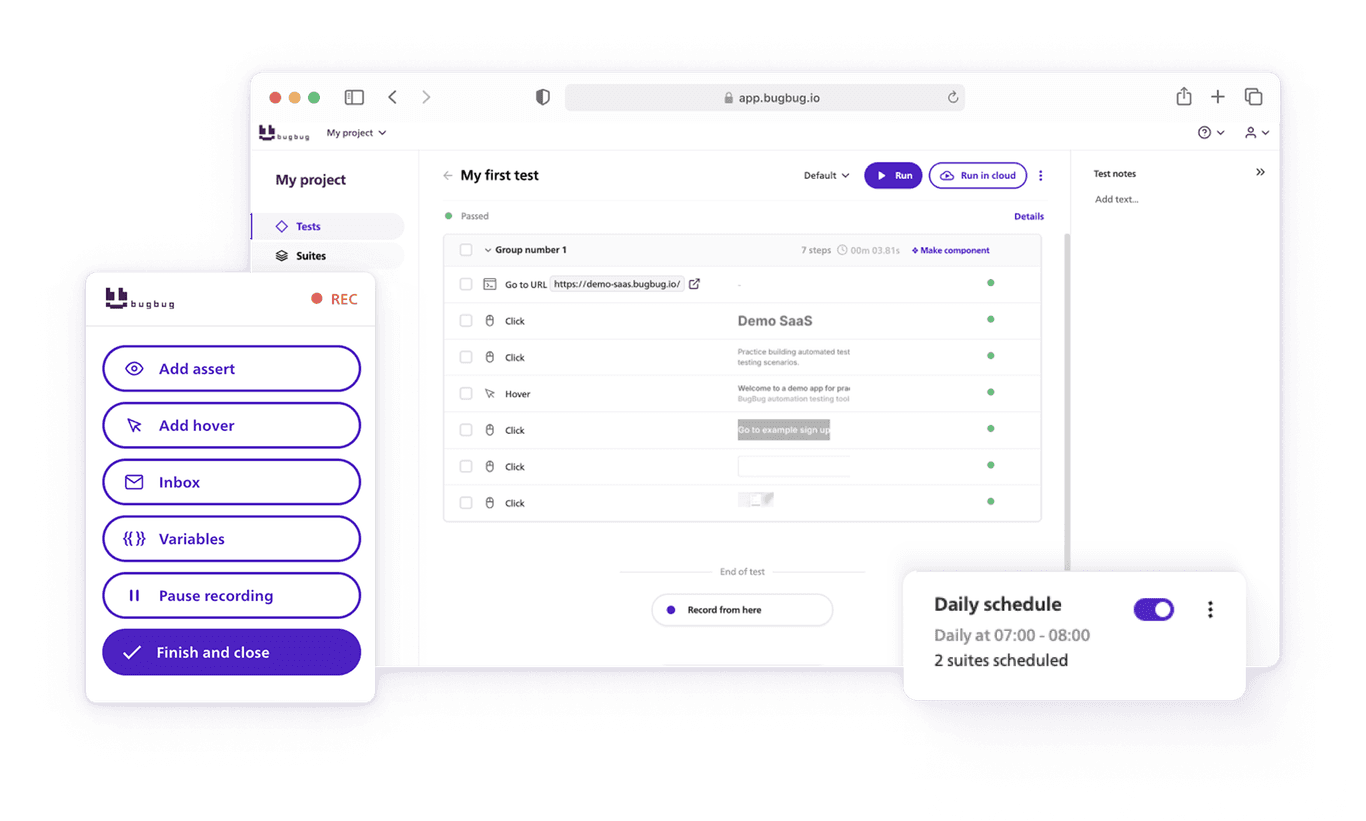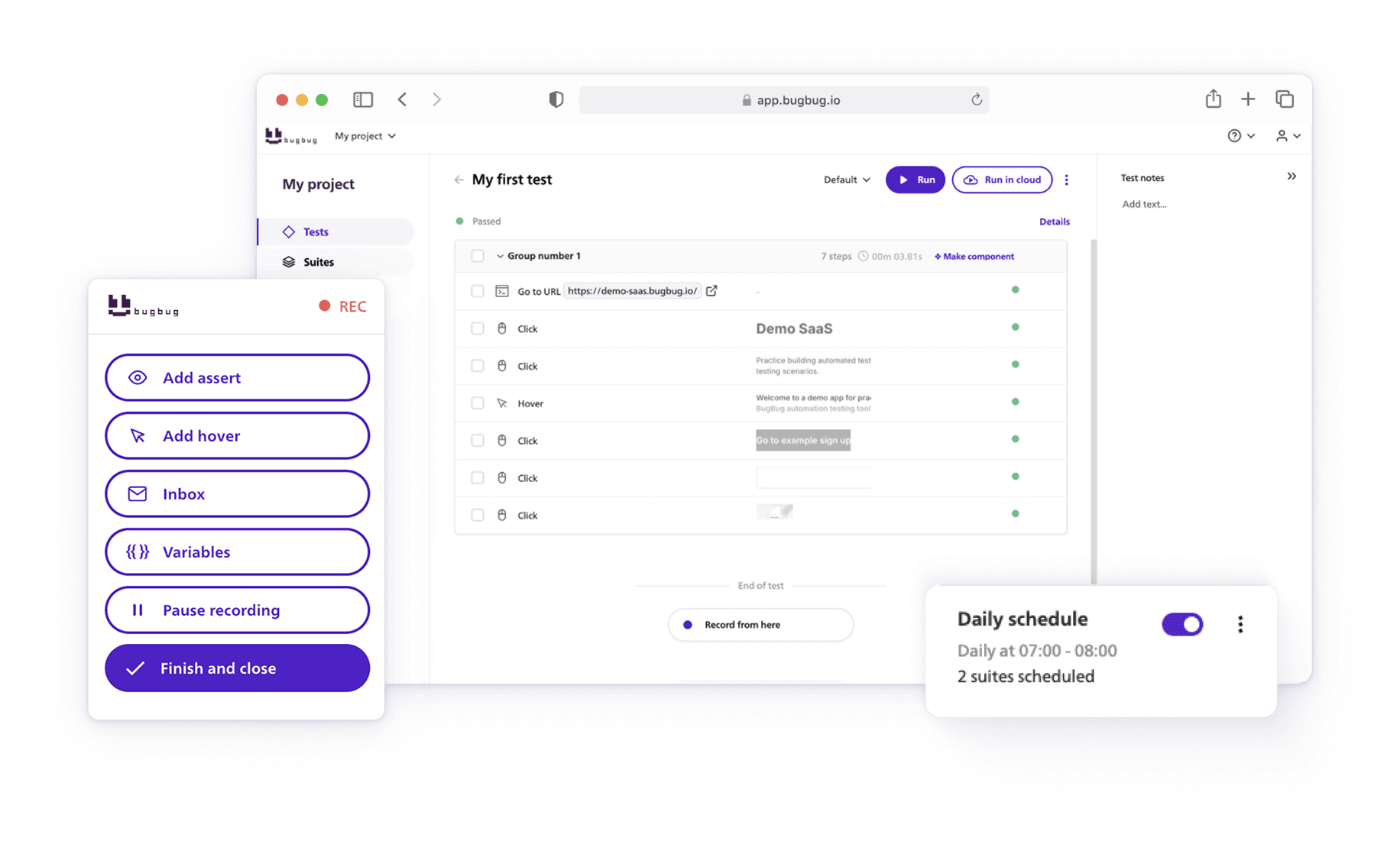🤖 Summarize this article with AI:
💬 ChatGPT 🔍 Perplexity 💥 Claude 🐦 Grok 🔮 Google AI Mode
This guide lays out a day-by-day onboarding plan. Each day, you’ll focus on one concrete step — from creating your first test to integrating BugBug into CI/CD pipelines — so that by the end of the week, your team will not only be onboarded but already running useful automated tests.
- 🎯 TL;DR — Onboard Your Team To Use BugBug
- Day 1: How Do You Set Up BugBug for Your Team?
- Day 2: How Do You Create Your First Test in BugBug?
- Day 3: How Should You Organize Tests and Projects?
- Day 4: How Do You Edit and Improve Tests in BugBug?
- Day 5: How Do You Run and Schedule Tests?
- 🔗 Day 6: How Do You Integrate BugBug with CI/CD?
- 🤝 Day 7: How Do You Collaborate and Share Results?
- Common Roadblocks and How to Overcome Them
- Conclusion: Why Your Team Can Be Onboarded in Just One Week
- FAQ - Train Your QA Team on BugBug
🎯 TL;DR — Onboard Your Team To Use BugBug
-
Day 1 – Setup Made Simple: Create a free BugBug account, install Chrome extension, invite teammates, and explore the dashboard.
-
Day 2 – First Test in Minutes: Record a simple flow like login or signup, then debug with BugBug’s unique Edit & Rewind feature.
-
Day 3 – Stay Organized: Use projects, folders, and naming conventions to structure tests and assign clear team roles.
-
Day 4 – Make Tests Maintainable: Edit tests with grouping, reusable components, assertions, variables, and even custom JavaScript.
-
Day 5 – Automate Execution: Run tests manually or in suites, and schedule daily smoke or nightly regression runs in the cloud.
-
Day 6 – Integrate with CI/CD: Connect BugBug to GitHub Actions, GitLab, Jenkins, or any pipeline to enable true continuous testing.
-
Day 7 – Collaborate and Share: Use the application to build trust and embed automation into team culture.
Rolling out a new test automation tool is often harder than it looks. Most teams get stuck at the onboarding stage: installing dependencies, setting up environments, and teaching team members how to write scripts. By the time the first meaningful test is ready, enthusiasm has usually dropped — and so has trust in the tool.
BugBug is designed to solve this. It’s codeless, lightweight, and runs directly in the browser, so your team can start testing without spending days on configuration. Instead of weeks of setup, you can get the whole team comfortable with automation in just seven days.
👉 Also check: Essential Web Application Testing Tools
Day 1: How Do You Set Up BugBug for Your Team?
The first step in onboarding is simply getting everyone into the platform. Unlike traditional tools that require downloads, drivers, or complex configuration, BugBug is entirely browser-based. All you need is a free account to get started.
Step 1: Create Your BugBug Account
- Go to bugbug.io and sign up.
- Choose the free plan if you want to test the waters — it’s enough to cover initial onboarding.
- Install the Chrome Extension.
Step 2: Invite Your Team Members
- Once inside the dashboard, head to the Team section.
- Invite your QA engineers, developers, or even product owners who might benefit from running or reviewing tests.
- Assign permissions according to your workflow.
Step 3: Explore the Dashboard
- The Projects area is where you’ll group your tests.
- Test Suites help you bundle related tests together.
- The Runs History tab shows execution history, so you can track test results over time.
💡 Pro tip:
At this stage, don’t worry about creating perfect structures. The goal of Day 1 is simply to get everyone inside BugBug, clicking around, and seeing how lightweight the platform feels compared to traditional automation setups.
Day 2: How Do You Create Your First Test in BugBug?
Now that your team is set up, it’s time to build momentum by creating your first automated test together. This step is crucial: the faster your team sees a working test, the quicker they’ll trust the tool and buy into automation.
With BugBug, recording a test requires no coding. The browser extension captures user actions (clicks, inputs, navigations) and turns them into repeatable steps. In less than 15 minutes, you can have your first test running.
Step 1: Pick a Simple Flow
Start with something essential and easy to reproduce:
- Logging into your app
- Submitting a contact form
- Adding an item to a cart
Step 2: Record the Test
- Click “New Test.”
- Choose the starting URL for your test.
- BugBug opens the site in a new window and begins recording your interactions.
- Perform the chosen flow (e.g., enter login credentials, click “Sign in”).
💡 Tip: Focus on the happy path first — don’t overcomplicate with edge cases yet.
Step 3: Review and Edit
- After recording, BugBug shows each action as a step in the test editor.
- Steps can be renamed for clarity.
- If something doesn’t look right, you can re-record that part or manually edit the step.
Step 4: Run Your First Test
- Click “Run” and watch it replay automatically.
- Celebrate the green dot together — it’s your team’s first automated test in BugBug!
🚀 By the end of Day 2, your team has already gone from zero setup to a working automated flow.
Day 3: How Should You Organize Tests and Projects?
By Day 3, your team has a working test. The next challenge is to keep things organized so tests don’t become a messy collection of recordings.
Step 1: Create a Project Structure
Think of a Project in BugBug as a container for a product, feature, or environment.
Example: one project for your web app, another for your admin panel.
Within each project, you can group tests by feature (login, checkout, search).
Step 2: Use Suites for Clarity
Inside a project, create test suites to reflect workflows or areas of responsibility.
- A QA team might group by functionality (Authentication, Payments, Settings).
- A dev team might prefer grouping by sprint or release.
Step 3: Define Naming Conventions
Agree on a simple, consistent convention:
[Feature] – [Action] – [Outcome]
- e.g.,
Login – Valid Credentials – Success - e.g.,
Checkout – Invalid Card – Error Message
Step 4: Assign Roles
Use BugBug’s team collaboration features to set responsibilities:
- QA engineers create and refine tests.
- Developers contribute reusable components.
- Product owners review test results.
✅ By the end of Day 3, your team has an organized system for scaling automation.
Day 4: How Do You Edit and Improve Tests in BugBug?
Recordings are a great start, but editing is what makes tests maintainable. BugBug offers powerful tools to keep automation resilient as your app evolves.
Key Editing Features
- Grouping steps: organize long flows into logical blocks.
- Components: reuse flows like login or checkout across multiple tests.
- Manual editing: tweak selectors or inputs when UI changes.
- Actions & Assertions: add validations, not just interactions.
- Tabs & iframes: handle complex UIs.
- Variables & local variables: parameterize tests to avoid duplication.
- Profiles: run the same test in staging vs. production.
- Custom JS actions: extend functionality for advanced cases.
👉 Check how reusable components in BugBug save hours
Debugging Made Simple
With Edit & Rewind, rerun tests from any step instead of starting from the top.
Faster debugging = faster iteration.
✅ By the end of Day 4, your team is building robust, reusable test suites, not just throwaway recordings.
Day 5: How Do You Run and Schedule Tests?
Automation pays off when tests run reliably without human effort. BugBug makes this straightforward.
Step 1: Run Tests Manually
Quick checks after editing or debugging.
Step 2: Run Suites
Bundle related tests (e.g., smoke tests, checkout flow) and run them together.
Step 3: Schedule Runs
- Daily smoke tests before the workday begins.
- Nightly regression tests.
- BugBug handles execution in the cloud.
💡 Pro tip: Start small with a daily smoke suite to catch major breakages early.
Step 4: Fast Results
- Optimized for Chromium = lightweight execution.
- Results visible instantly in the Runs History.
✅ By the end of Day 5, your automation is running on autopilot.
🔗 Day 6: How Do You Integrate BugBug with CI/CD?
CI/CD integration brings testing closer to the code, preventing regressions from reaching production.
Why It Matters
- Without CI/CD, tests run on a schedule but aren’t tied to deployments.
- With CI/CD, every commit gets validated automatically.
Supported Pipelines
- GitHub Actions
- GitLab CI/CD
- Jenkins
- Bitbucket
🤝 Day 7: How Do You Collaborate and Share Results?
Automation thrives when results are visible and trusted by the whole team.
Step 1: Share Results
- Runs History tab shows pass/fail history.
- Anyone can inspect failed steps directly.
Step 2: Notifications
- Email or Slack alerts keep developers and QA in sync.
- Daily summaries prevent surprises.
Step 3: Transparency
- Invite stakeholders as read-only users.
- Build trust that automation protects releases.
Step 4: Continuous Improvement
- Hold weekly test review sessions.
- Update flaky tests and fill coverage gaps.
Common Roadblocks and How to Overcome Them
- Resistance from manual testers → Show how BugBug delivers quick wins without coding.
- Flaky tests → Use stable selectors and refine with Edit & Rewind.
- Test sprawl → Organize with components and clear naming.
Conclusion: Why Your Team Can Be Onboarded in Just One Week
BugBug removes the friction that makes traditional automation tools so hard to adopt.
- Day 1–2: Setup + first test = quick success.
- Day 3–4: Organization + editing = maintainability.
- Day 5–6: Scheduling + CI/CD = scalability.
- Day 7: Collaboration = adoption.
In just seven days, your team can move from zero automation to a sustainable, collaborative testing practice.
👉 Ready to start? Sign up for BugBug’s free plan and onboard your team this week.
Happy (automated) testing!