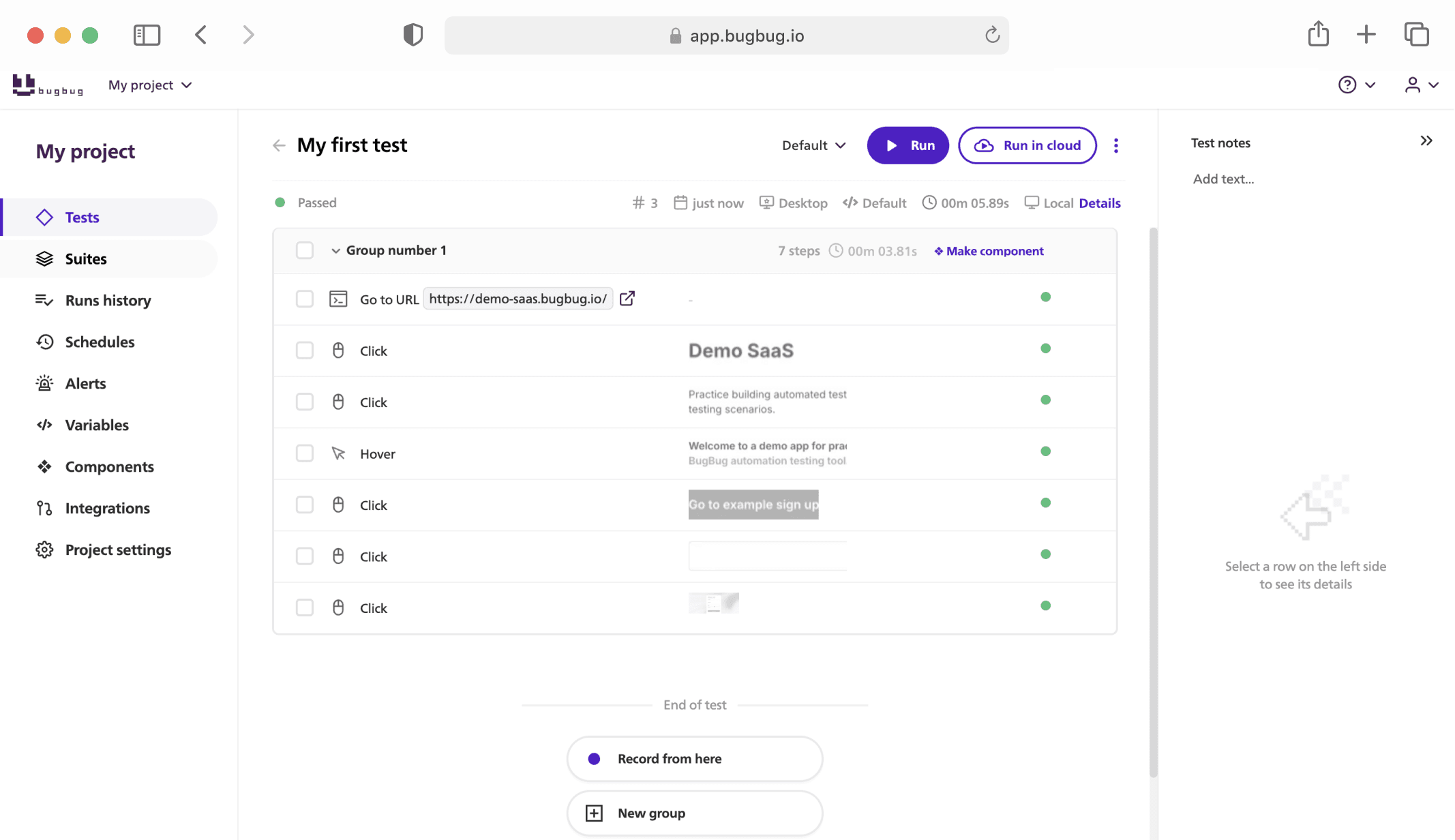Handling a NoSuchElementException in Selenium is a key part of building test automation scripts. This exception is thrown when the WebDriver is unable to locate an element on the web page, typically due to issues like incorrect locators, timing problems, or dynamic content loading. Here's a more in-depth explanation of various strategies and best practices to handle this exception effectively.
TL;DR
NoSuchElementExceptionis thrown when WebDriver cannot locate an element due to incorrect locators, timing issues, hidden elements, or frames/iframes.- Use implicit waits to globally delay locating elements, or better, use explicit waits for granular control over waiting conditions like element visibility or clickability.
- Handle the exception with try-catch blocks, or check element presence using
findElementsto avoid unnecessary exceptions. - You can manually throw
NoSuchElementExceptionin Java for custom error handling or testing purposes.
Check also:
- Best Selenium Practice Websites
- Website Testing Guide - How to Test Homepage and Navigation
- How to Write Selenium Test Cases
Understand the Causes of **NoSuchElementException**
Before diving into handling the exception, it's essential to understand why it occurs:
- Incorrect Locator: The locator you are using (e.g.,
By.id,By.xpath, etc.) may be incorrect or outdated. The element might have a different ID, class, or structure in the HTML. - Timing Issues: The page may not have fully loaded, or the element you are trying to interact with hasn't appeared yet.
- Element Hidden: Sometimes, elements may be present in the DOM but not visible (e.g., hidden behind a modal or loaded dynamically via JavaScript).
- Frames or Iframes: The element might be located inside a frame or iframe, and you need to switch the WebDriver’s focus to the correct frame before locating the element.
Once you understand the potential causes, you can choose the right strategy to handle this exception.
Automate your tests for free
Test easier than ever with BugBug test recorder. Faster than coding. Free forever.
Get started
Using Implicit Waits
An implicit wait allows Selenium to poll the DOM for a certain period before throwing an exception if the element is not immediately available. It is applied globally to the WebDriver instance, which means it will wait for the specified time before trying to locate any element.
Example:
driver.manage().timeouts().implicitlyWait(Duration.ofSeconds(10));
This will make WebDriver wait up to 10 seconds for the element to become available. However, implicit waits should be used cautiously because they apply to all element lookups, which can slow down your tests if the element is available earlier than expected.
Using Explicit Waits (Recommended)
Explicit waits are more powerful and flexible compared to implicit waits. They allow you to define specific conditions under which you want to wait. For example, you can wait for an element to be clickable, visible, or present in the DOM.
You can use WebDriverWait in conjunction with ExpectedConditions to set up explicit waits.
Example of Waiting for Element Visibility:
WebDriverWait wait = new WebDriverWait(driver, Duration.ofSeconds(10)); WebElement element = wait.until(ExpectedConditions.visibilityOfElementLocated(By.id("element-id"))); element.click();
Common conditions you can wait for:
visibilityOfElementLocated(): Waits until the element is visible on the page.elementToBeClickable(): Waits until the element is clickable (enabled and visible).presenceOfElementLocated(): Waits until the element is present in the DOM, but not necessarily visible.
Why Explicit Waits Are Better:
- Granular Control: You can define exactly what condition to wait for, which minimizes unnecessary delays.
- Optimized Performance: Unlike implicit waits, explicit waits do not apply globally, so they do not impact the performance of other element lookups.
Automate your tests for free
Test easier than ever with BugBug test recorder. Faster than coding. Free forever.
Get started
Handling Dynamic Elements
Many modern websites use JavaScript frameworks like Angular or React, where elements may appear or change dynamically. In such cases, using explicit waits to wait for specific conditions (like visibility or clickability) is crucial.
Sometimes the element is not immediately available because it's loaded after an AJAX call or other asynchronous operations. In such cases, using a custom expected condition might be helpful.
Example:
WebDriverWait wait = new WebDriverWait(driver, Duration.ofSeconds(10)); WebElement element = wait.until(ExpectedConditions.presenceOfElementLocated(By.cssSelector(".dynamic-element")));
This ensures that your script waits for the element to load before proceeding, thus avoiding a NoSuchElementException.
Handling **NoSuchElementException** with Try-Catch
For cases where you expect that an element might not be present (for example, optional elements), you can use a try-catch block to handle the NoSuchElementException.
Example:
try { WebElement element = driver.findElement(By.id("element-id")); element.click(); } catch (NoSuchElementException e) { System.out.println("Element not found: " + e.getMessage()); }
This approach is useful when you want to gracefully handle the absence of an element without terminating the test. You can also add custom logic inside the catch block, like logging, taking a screenshot, or retrying the action.
Check Element Presence Before Interaction
Another way to handle NoSuchElementException is by checking whether an element is present in the DOM before trying to interact with it. This can be done using findElements, which does not throw an exception if no element is found. Instead, it returns an empty list.
Example:
List<WebElement> elements = driver.findElements(By.id("element-id")); if (!elements.isEmpty()) { elements.get(0).click(); } else { System.out.println("Element not found"); }
This method allows you to avoid handling exceptions directly while ensuring that your script only interacts with elements that exist on the page.
Handling Elements Inside Frames/Iframes
If an element is inside a frame or iframe, you need to switch the WebDriver's focus to the correct frame before attempting to interact with the element.
Example:
driver.switchTo().frame("frame-name"); WebElement element = driver.findElement(By.id("element-id")); element.click(); driver.switchTo().defaultContent(); // To switch back to the main content
If you try to interact with an element inside an iframe without switching to it first, a NoSuchElementException will be thrown because Selenium cannot locate elements inside frames without switching context.
Handling Stale Elements
In some cases, even if the element is located initially, it may become stale due to page refreshes or dynamic updates. In such cases, a StaleElementReferenceException might be thrown. You can handle this by re-locating the element after the page is updated.
Example of Handling Stale Elements:
try { WebElement element = driver.findElement(By.id("element-id")); element.click(); } catch (StaleElementReferenceException e) { WebElement element = driver.findElement(By.id("element-id")); // Re-locate the element element.click(); }
Best Practices Summary:
- Use Explicit Waits: Use explicit waits with
ExpectedConditionsfor more precise control over timing and to avoid unnecessary delays in your tests. - Check Element Presence: Use
findElementsinstead offindElementwhen you are unsure if the element will be present, to avoid exceptions. - Gracefully Handle Failures: Use try-catch blocks to gracefully handle
NoSuchElementExceptionand implement fallback strategies like retries or alternative actions. - Log Exceptions: When catching exceptions, log the exception details to help with debugging.
By combining these strategies, you can handle NoSuchElementException effectively and make your Selenium tests more robust and resilient to dynamic web pages.
Let me know if you'd like code examples or further clarification on any of these points!
Automate your tests for free
Test easier than ever with BugBug test recorder. Faster than coding. Free forever.
Get started
How to Throw NoSuchElementException in Java?
Throwing the Exception Manually
You can use the throw statement in Java to manually trigger the NoSuchElementException. For instance, if a condition is not met (such as an element not being found), you can throw the exception to simulate an error.
Example:
import org.openqa.selenium.NoSuchElementException; public class Test { public static void main(String[] args) { // Simulate a condition where the element is not found boolean elementFound = false; if (!elementFound) { throw new NoSuchElementException("Element not found with the specified locator."); } } }
In this example, if elementFound is false, it throws the NoSuchElementException with a custom error message.
Throwing **NoSuchElementException** When Element Not Found in Code Logic
You may also want to explicitly throw a NoSuchElementException within a method when an element cannot be located. This approach can be used to trigger custom error handling elsewhere in your code.
Example with WebDriver Code:
import org.openqa.selenium.By; import org.openqa.selenium.NoSuchElementException; import org.openqa.selenium.WebDriver; import org.openqa.selenium.WebElement; import org.openqa.selenium.chrome.ChromeDriver; public class ElementTest { public static void main(String[] args) { WebDriver driver = new ChromeDriver(); driver.get("https://example.com"); try { WebElement element = driver.findElement(By.id("non-existent-element")); } catch (NoSuchElementException e) { throw new NoSuchElementException("Custom error: Element not found on the page."); } finally { driver.quit(); } } }
In this case, if the element with ID "non-existent-element" is not found, the NoSuchElementException is caught and re-thrown with a custom message.
Simulating **NoSuchElementException** in Test Cases
If you are writing unit tests or integration tests and want to simulate this exception for validation, you can directly throw the exception in your test cases to verify how your application handles it.
Example in a Test Case:
import org.junit.Test; import org.openqa.selenium.NoSuchElementException; public class SeleniumTest { @Test(expected = NoSuchElementException.class) public void testElementNotFound() { // Simulate the condition where the element is not found throw new NoSuchElementException("Simulated NoSuchElementException for testing purposes."); } }
This test case expects a NoSuchElementException to be thrown. The test will pass if the exception is thrown and fail otherwise.
Automate your tests for free
Test easier than ever with BugBug test recorder. Faster than coding. Free forever.
Get started
Re-Throwing **NoSuchElementException** in Custom Methods
You may encounter scenarios where you want to throw a NoSuchElementException in your own methods if certain conditions are not met. You can do this by checking for the condition and throwing the exception accordingly.
Example in a Custom Method:
import org.openqa.selenium.NoSuchElementException; public class CustomLocator { public void findElement(boolean elementFound) { if (!elementFound) { throw new NoSuchElementException("Custom error: Element not found in custom method."); } } public static void main(String[] args) { CustomLocator locator = new CustomLocator(); locator.findElement(false); // Will throw NoSuchElementException } }
Here, the findElement method will throw a NoSuchElementException if the elementFound flag is false.
Summary of Usage:
- Manually Trigger Exception: You can throw
NoSuchElementExceptionmanually using thethrowkeyword in Java. - Custom Handling: Re-throw
NoSuchElementExceptionwith custom messages for specific conditions or debugging. - Testing and Simulation: Use this technique to simulate
NoSuchElementExceptionin test cases for validation purposes.
By throwing this exception at the right time, you can control how your Selenium tests behave in case of missing elements, and create more flexible and reliable error handling systems.
Happy (automated) testing!