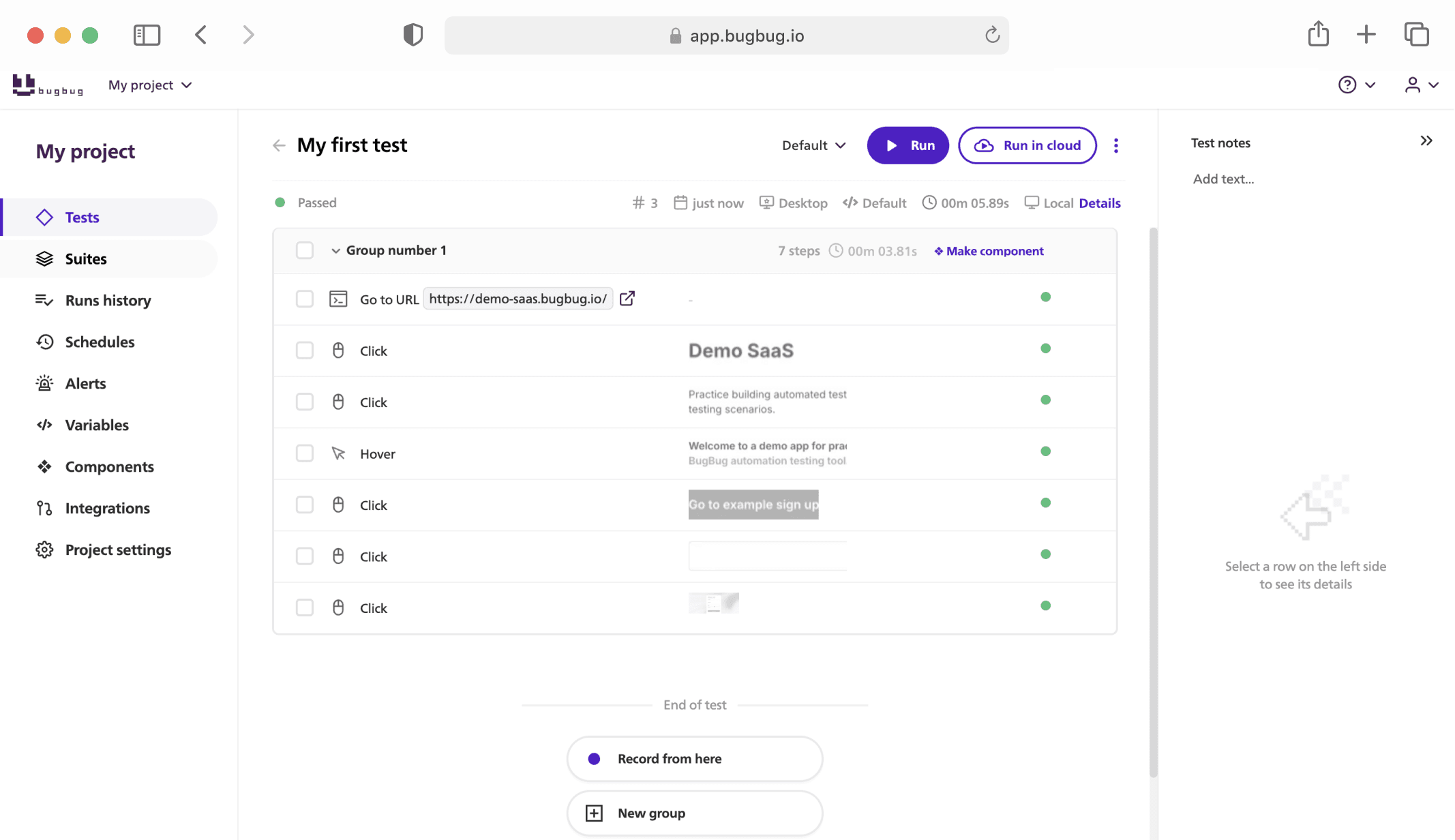What is Selenium and why it is used? Selenium is an open source framework for automating web browsers. It provides tools and libraries that allow developers and testers to write scripts that can perform automated interactions with web pages. This enables the automation of web applications for testing purposes, as well as automating web-based administration tasks and more.
Selenium IDE is an easy-to-use testing tool that provides an accessible interface for automating web browsers, specifically Firefox and Chrome. It's designed for engineers and testers who need a quick and easy way to record, edit, and execute automated tests for web applications. In this Selenium IDE tutorial, we'll explore how to harness this powerful testing tool, from installation to execution, and delve into its key features and limitations.
Getting Started with Selenium IDE
The tool is available as an add-on for Mozilla Firefox and as an extension for Google Chrome. To get started, simply navigate to the respective browser's web store. Click "Add to Browser" and follow the prompts to complete the installation. Once installed, the IDE icon will appear in the top right corner of the browser, indicating it's ready for use.
Automate your tests for free
Test easier than ever with BugBug test recorder. Faster than coding. Free forever.
Get started
Creating Your First Test - Selenium IDE Tutorial
- Launch the app: Click the IDE icon in the right corner of the browser to open the IDE.
- Record Your Interactions: Click the 'Record a new test in a new project' option, give your project a name, and enter the URL of the web application you want to test. IDE will then start recording your interactions with the browser, such as clicks, form submissions, and navigation.
- Executing Commands: As you interact with the web application, IDE records these actions as Selenese commands. You can view, edit, and add new commands manually in the IDE interface. Common commands include
clickfor simulating mouse clicks,typefor inputting text, andverifyfor checking the state of the application. - Adding Assertions and Control Flow: To make your tests more robust, you can add assertions to verify the presence of elements or specific conditions within the web page. Control flow constructs like
if,else, andwhilecan be used to add logic to your tests, allowing for more dynamic execution paths. - Running Tests: After recording, you can execute your tests directly within the application by clicking the 'Run' command. The tool will playback your interactions, following the commands and control flows you've defined.
Advanced Features
- Breakpoints: You can set breakpoints in your test to pause execution, allowing you to inspect the state of the application manually.
- Executing Tests in Multiple Browsers: While IDE is an add-on for Firefox and Chrome, the tests can be exported and run through Selenium WebDriver in different browsers and programming languages, enhancing test coverage and flexibility.
- Reusing Tests: Application supports the reuse of test cases within other tests, promoting modularity and reducing duplication.
Limitations and Considerations
Selenium IDE (Integrated Development Environment) is a powerful tool for automating web browser testing. Despite its usefulness, there are several disadvantages associated with its use:
-
Limited Programming Logic: It primarily operates through record and playback, with minimal support for complex programming logic. This limits the ability to implement conditional statements, loops, and other sophisticated logic within tests, which can be critical for more advanced testing scenarios.
-
Browser Dependency: It's a browser extension available for Firefox and Chrome. Tests created with it are typically dependent on the specific browser it was developed on, potentially causing issues when running tests across different browsers or versions.
-
Scalability Issues: While it's excellent for creating quick tests, it may not be the best tool for large-scale test suites. Managing a vast number of tests, especially those requiring complex setup or teardown operations, can become cumbersome.
-
Lack of Integration with Other Tools: it may not integrate seamlessly with other tools used in software development and testing processes, such as Continuous Integration (CI) systems, test management software, or advanced reporting tools. This limitation can hinder the overall efficiency of the testing and development workflow.
-
Limited Error Handling: Error handling is relatively basic. The tool may not offer sophisticated mechanisms for dealing with unexpected events or errors during test execution, which can be crucial for maintaining test robustness and reliability.
Check also our guide on the best Selenium Alternative.
Is Selenium IDE for Chrome?
It's important to note that while the tool is specifically designed for Chrome and Firefox, tests can be exported to WebDriver code. This code can then be run against other browsers supported by Selenium WebDriver, such as Safari, Internet Explorer, and Microsoft Edge, among others. This feature significantly extends the utility of the application beyond its native browser support, enabling broader test coverage across different environments.
Is Selenium IDE Useful?
Selenium IDE is incredibly useful for certain testing scenarios and user groups. Its main advantages include:
- Ease of Use: It provides a user-friendly interface for recording and playing back tests, making it accessible to non-programmers or those new to automated testing.
- Quick Test Creation: It allows for rapid test script creation for bug reproduction, exploratory testing, and sanity checks without the need for in-depth programming knowledge.
- Learning Tool: It serves as an excellent platform for beginners to learn about Selenium and automated testing concepts.
- Test Prototyping: It can be used to quickly prototype test scenarios before refining them in Selenium WebDriver for more complex testing needs.
However, its usefulness might be limited for complex test automation scenarios that require extensive customization, parameterization, and cross-browser testing on a large scale. For such cases, Selenium WebDriver combined with Selenium Grid is often a better choice.
Automate your tests for free
Test easier than ever with BugBug test recorder. Faster than coding. Free forever.
Get started
Selenium IDE Tips
Creating automated tests for web applications can be a complex process, but tools like Selenium IDE (Integrated Development Environment) make it more accessible and manageable, even for those new to coding or test automation. Selenium IDE is a powerful browser extension for creating quick bug reproduction scripts and scripts to aid in automation-aided exploratory testing directly within Chrome or Firefox. Here are five tips to help you make the most out of Selenium IDE:
1. Use the Command Line Runner for Continuous Integration
Selenium IDE isn't just a tool for recording and playback of tests in a browser; it can also be integrated into your continuous integration (CI) pipeline using the Selenium Command Line Runner (Selenium SIDE Runner). This allows you to run Selenium tests headlessly (without a UI) in the CI environment. Integrating Selenium IDE tests into your CI pipeline ensures that tests are automatically run against every new commit, helping to identify any regressions or issues early in the development cycle. Make sure to leverage the capabilities of the SIDE Runner for improved efficiency in your testing and automation practices.
2. Leverage Locators Wisely for Browser Interaction
One of the key aspects of creating resilient and reliable Selenium tests is the effective use of locators for browser interaction. Selenium IDE allows you to use various locator strategies such as ID, XPath, CSS selectors, and link text to interact with web elements. To enhance the robustness of your tests, use the most stable and unique locators. Avoid overly complex or brittle locators that might change frequently. In cases where elements are dynamically generated, consider using CSS selectors or XPath with attributes that are less likely to change. Mastering efficient locators will significantly reduce the maintenance overhead of your Selenium WebDriver scripts.
3. Take Advantage of Conditional Logic and Loops
Selenium IDE supports the use of conditional logic (if-else statements) and loops (while loops), which can be incredibly useful for creating more sophisticated and flexible test scripts. These features allow you to add decision-making capabilities to your tests, enabling them to handle various scenarios and data sets dynamically. For instance, you can use conditional logic to check if an element is present before interacting with it, reducing the chances of tests failing due to missing elements. Loops can be used to iterate over items in a list or to retry actions until a certain condition is met, making your automation suite more robust.
4. Utilize User Extensions for Enhanced Functionality
While Selenium IDE provides a comprehensive set of commands out of the box for testing and interaction within the Chrome and Firefox browsers, you might occasionally need functionality beyond what is available. This is where user extensions come in. User extensions are JavaScript files that extend the capabilities of Selenium IDE. They can be used to add new commands to Selenium IDE, allowing for custom actions, assertions, and more. If you find yourself repeatedly writing the same complex sequences of commands, consider creating a user extension to simplify your tests.
5. Practice Proper Test Organization and Management
As your test suite grows, proper organization and management of your tests become critical. Use the project and suite functionality in Selenium IDE to group your tests logically. This can be based on the application's functionality, test types (e.g., smoke, regression), or any other criteria that make sense for your project. Additionally, regularly review and refactor your tests to ensure they remain efficient and relevant. Removing outdated tests and updating those affected by changes in the application helps keep the test suite maintainable and effective in your automation efforts.
BugBug vs Selenium IDE
Jumping into Selenium IDE for CI/CD pipeline integration sounds like a tech dream, but hold your horses---it's not as straightforward as it seems. You'll need a hefty dose of DevOps wizardry to navigate those waters. It's a bit like expecting to play a symphony after just a few music lessons.
And then, there's the locator conundrum. Selenium IDE has a knack for picking CSS selectors that are about as distinct as a common cold in winter, often leading you down a path of frustrating element mismatches. It's like reaching for your coffee cup but grabbing someone else's by mistake because they all look the same.
So, while Selenium IDE beckons with the promise of automation nirvana, integrating it smoothly into your workflows requires a deep dive into technicalities. And its somewhat quirky element locator choice can lead you on a wild goose chase. On the other hand, BugBug invites you to the party with less fuss and more fun, especially if you're not looking to become a coding ninja overnight. It's a stark reminder that in the world of automated testing, sometimes simplicity and directness trump complexity. BugBug is designed for ease of use with a visual test recorder, making it accessible to users with limited or no coding experience. This positions BugBug as a more user-friendly option for beginners or non-developers.
Read also our Selenium Cheat Sheet for more tips.
Automate your tests for free
Test easier than ever with BugBug test recorder. Faster than coding. Free forever.
Get started
Final Thoughts
The introduction of the new Selenium IDE comes with features designed to streamline the testing process, such as the ability to re-use scripts across multiple places and various browsers, making it an easier test creation tool for both beginners and experienced professionals. Its compatibility with different programming languages like Java and Python, in addition to offering certification paths (e.g., PMP), underscores its versatility and commitment to catering to a wide audience within the software testing community. Whether you're looking to debug a piece of code, run automated tests in various browsers, or simply integrate your work with other tools within the Selenium suite (i.e., WebDriver and Grid), the new Selenium IDE ensures that you have all the necessary functionalities at your fingertips, making it a potent component of your automated testing toolkit.
Happy (automated) testing!