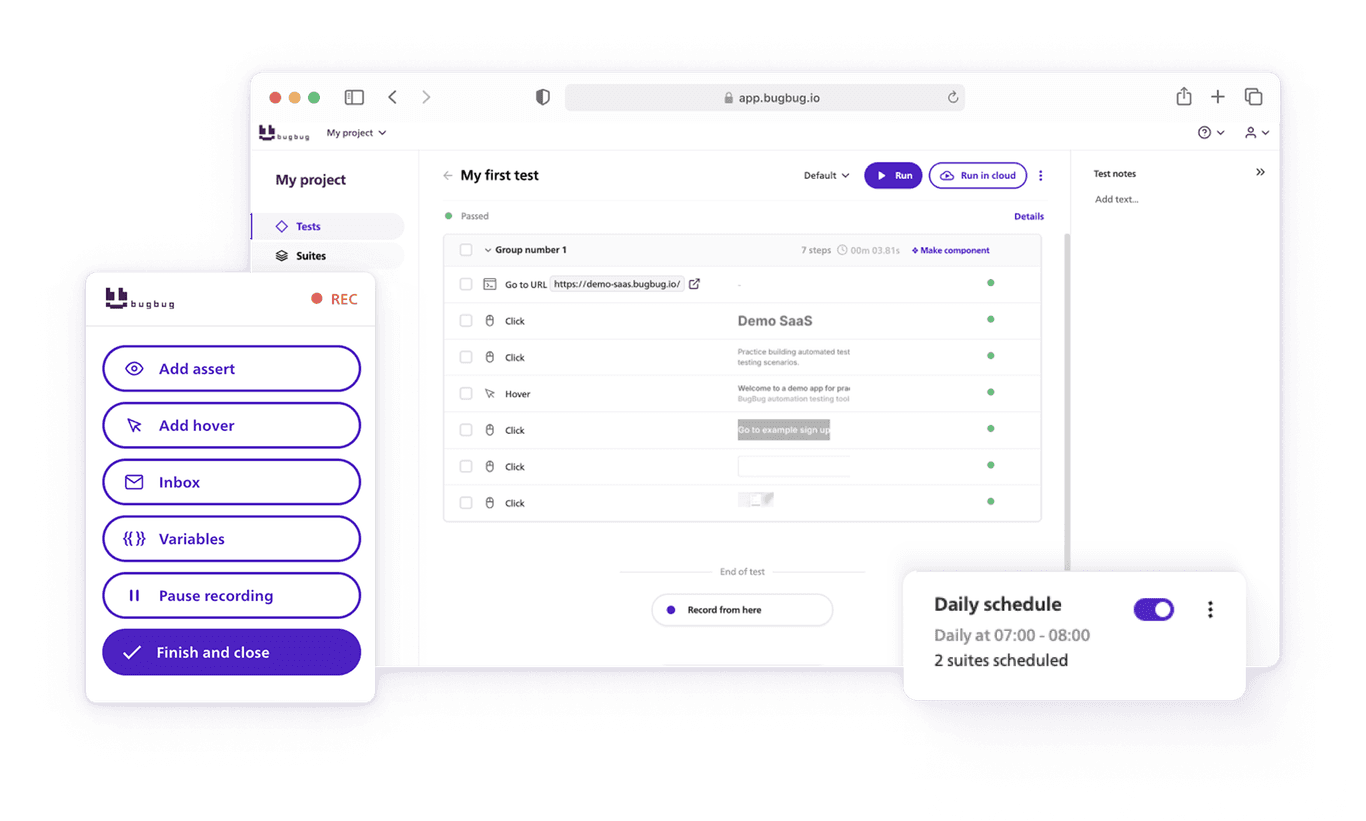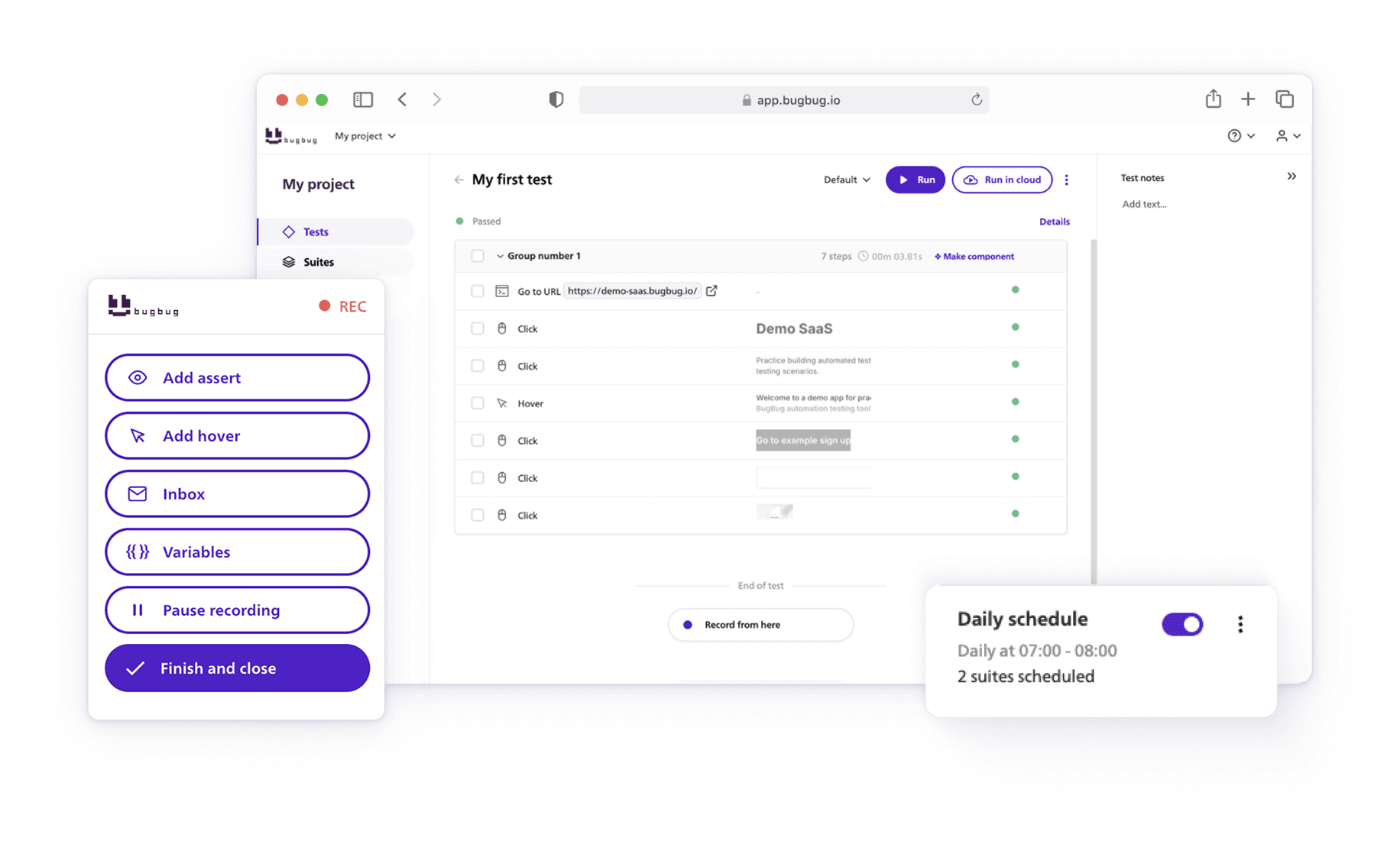TL;DR
- BugBug Testing Inbox streamlines testing by generating unique email addresses for each test run, automatically handling email verification, and allowing the creation of custom aliases using variables like timestamps.
- It integrates directly within BugBug, eliminating the need for third-party email providers, and features an automatically refreshing inbox with short-term email storage to ensure relevance.
- Unique aliases prevent test interruptions, and the ability to combine variables offers flexibility in testing scenarios.
Check also:
BugBug Testing Inbox: Simplified Email Testing

The BugBug Testing Inbox simplifies testing user registration and login by addressing key issues like generating unique email addresses, receiving verification emails, and using previously generated emails for login.
Why Use the BugBug Testing Inbox
- Simplifies Testing:
- The BugBug Testing Inbox streamlines the process of testing user registration and login.
- Unique Email Generation:
- Automatically generates unique email addresses for each test run, avoiding duplication issues.
- Easy Email Verification:
- Enables automatic opening and confirmation of verification emails as part of the test steps, simplifying the process.
- Custom Email Aliases:
- Allows the creation of custom email aliases using variables like timestamps, providing flexibility in testing scenarios.
- No Third-Party Providers Needed:
- Integrates directly within BugBug, eliminating the need for external email providers during tests.
- Automatic Inbox Refresh:
- The inbox refreshes automatically, ensuring that the latest emails are always visible without manual intervention.
- Short-Term Email Storage:
- Emails are stored for 10 minutes, reducing clutter and ensuring only relevant emails are used during tests.
- Unique Aliases to Avoid Conflicts:
- Ensures unique email aliases to prevent other users from interrupting your tests.
- Combines with Variables:
- Enhances email alias flexibility by allowing the combination of variables, creating dynamic and test-specific email addresses.
BugBug Testing Inbox Tutorial
Guide for Entering a Random Email Address in BugBug
- Open the Inbox:
- In the BugBug extension overlay menu, select the "Inbox" option without stopping the recording.
- Select Auto-generated Email:
- Choose the "Auto-generated random email unique for this test" option.
- Understand the Email Format:
- The email is created using the variable {{testRunId}} and the domain @bugbug-inbox.com.
- This variable is unique per test run, ensuring the email address stays constant during a single run.
- On the BugBug web application, it appears as {{testRunId}}@bugbug-inbox.com.
- Copy the Email:
- Use the copy icon in the extension to copy the email address.
- Register Using the Email:
- Use the copied email for registration.
- Return to the extension menu and continue if no verification email is needed.
- If verification is required, follow the verification process.
- Avoid Duplicate Emails:
- The email address is generated uniquely per test run, preventing duplicate registration issues.
Guide for Activating the Registration Email Using BugBug Testing Inbox
- Prepare for Email Verification:
- Most registration processes require confirming the email address via a verification email.
- With BugBug inbox, you can open and automatically confirm the email as a test step.
- Copy and Submit the Email:
- Copy the email address using the icon when prompted for an email in the test steps.
- Submit the form and click the "open inbox" button to open the inbox in a new tab without stopping the recording.
- Open the Inbox:
- The new tab will show an inbox created specifically for the email address used in previous steps.
- Wait for the confirmation email; the inbox refreshes automatically.
- Email Storage Duration:
- The BugBug inbox only saves emails for 10 minutes, after which they are removed.
- Open the Registration Email:
- Click on the "subject" of the registration email to open it.
- Ensure you click the subject line to open the most recent email, e.g., //SPAN[normalize-space(text())="Confirm your e-mail address"].
- Confirm the Email:
- Click the authorization link in the email and continue recording.
- Return to Test Page:
- Once the email is confirmed, return to the test page tab and continue.
Guide for Using Specific Email and Virtual Inbox
- Select Specific Test Email:
- In the BugBug Inbox menu, select the "Specific test email" option.
- Create an Email Alias:
- Type your desired alias for the email.
- Remember, this alias will be for the @bugbug-inbox.com domain only. Do not use other domains.
- Open Inbox with Custom Alias:
- The option allows you to open the Inbox with the specific email alias you set.
- Ensure Unique Alias:
- Make sure your email alias is unique to avoid interruptions from other users.
- BugBug does not limit inboxes per project or test, so a unique alias ensures your tests are not disrupted.
Guide for Using Variables with BugBug Testing Inbox
- Default Variable:
- By default, the inbox uses only the testRunId variable.
- Enhance with Additional Variables:
- You can enhance your email alias by changing it in your recorded steps.
- Mix or change variables by adding, for example, a timestamp variable to the email alias.
- Add Variables as Alias:
- Add any variable as an alias to customize your email address.
- Open Virtual Inbox:
- Combine the URL https://bugbug-inbox.com/ with any variable to open a virtual inbox with your custom alias.
For detailed steps, visit the BugBug Documentation.